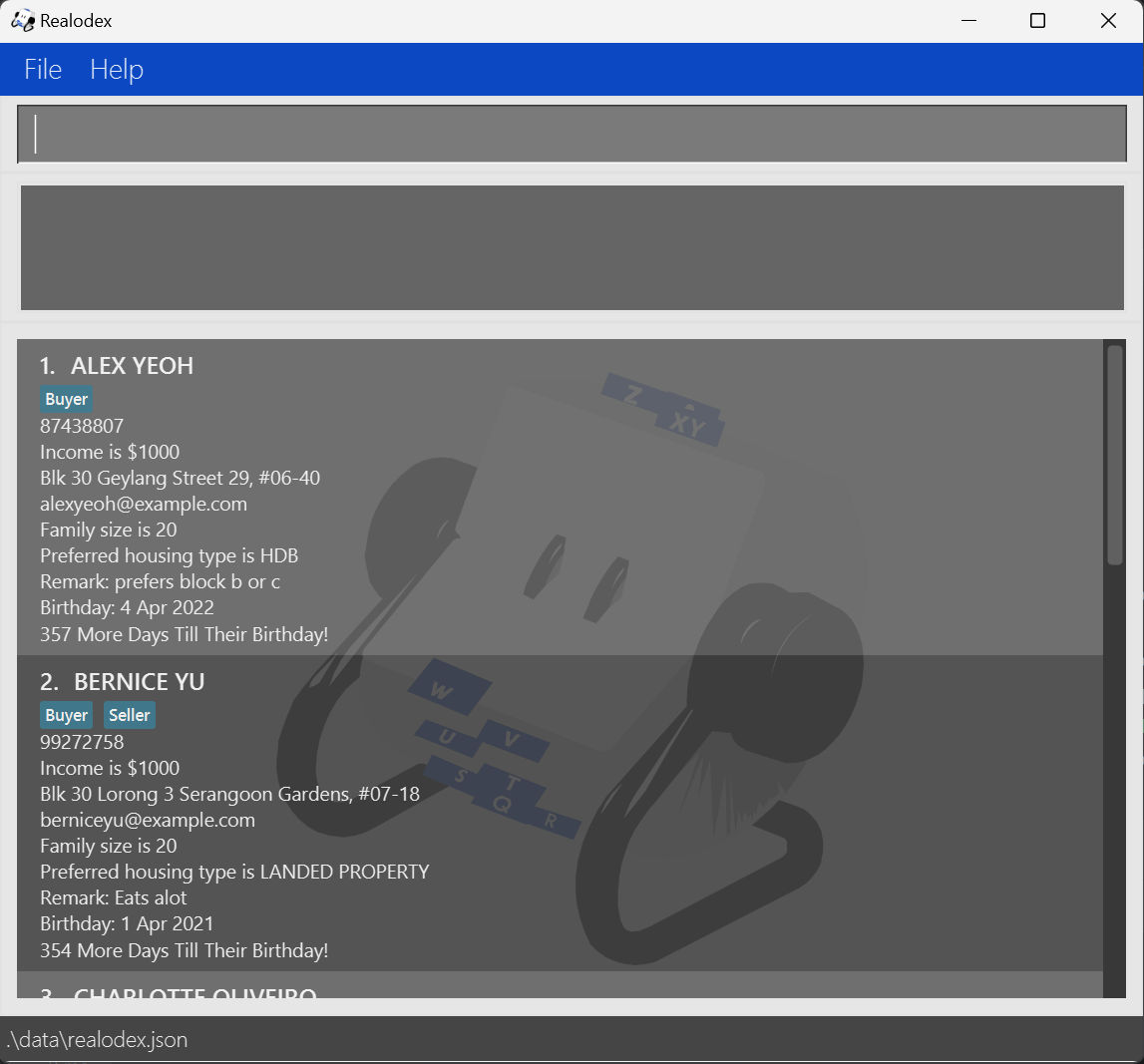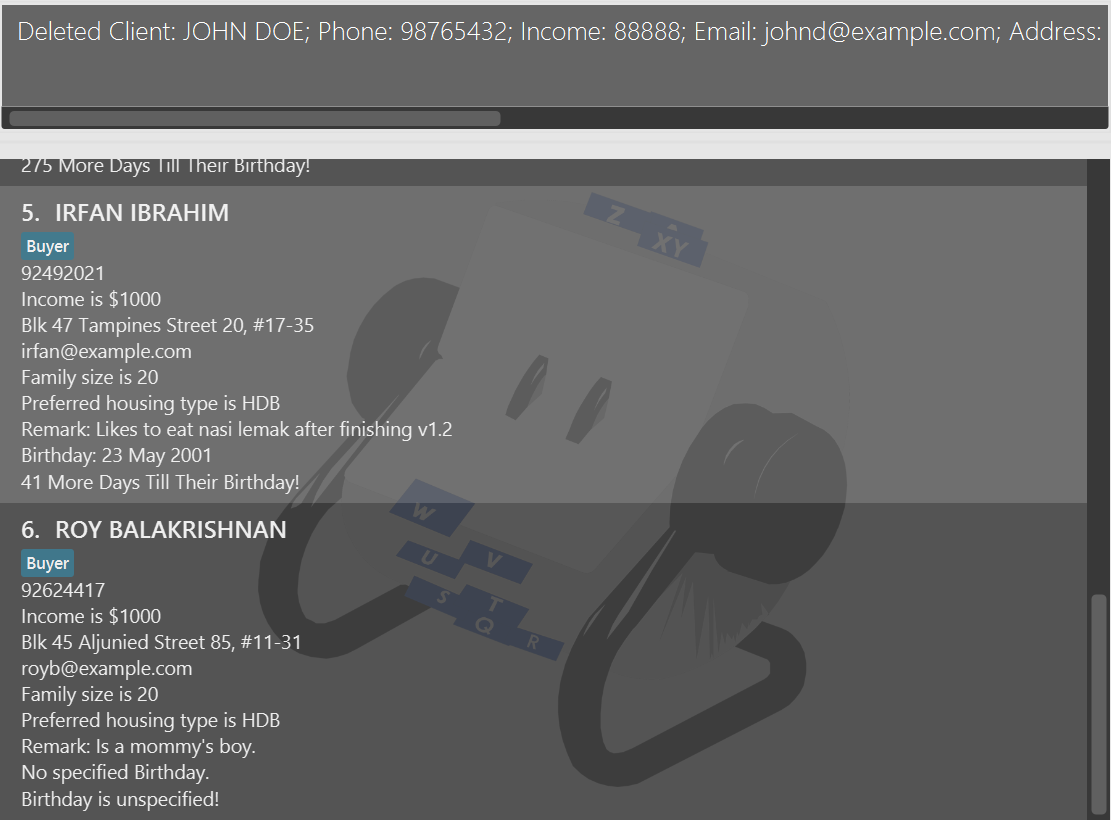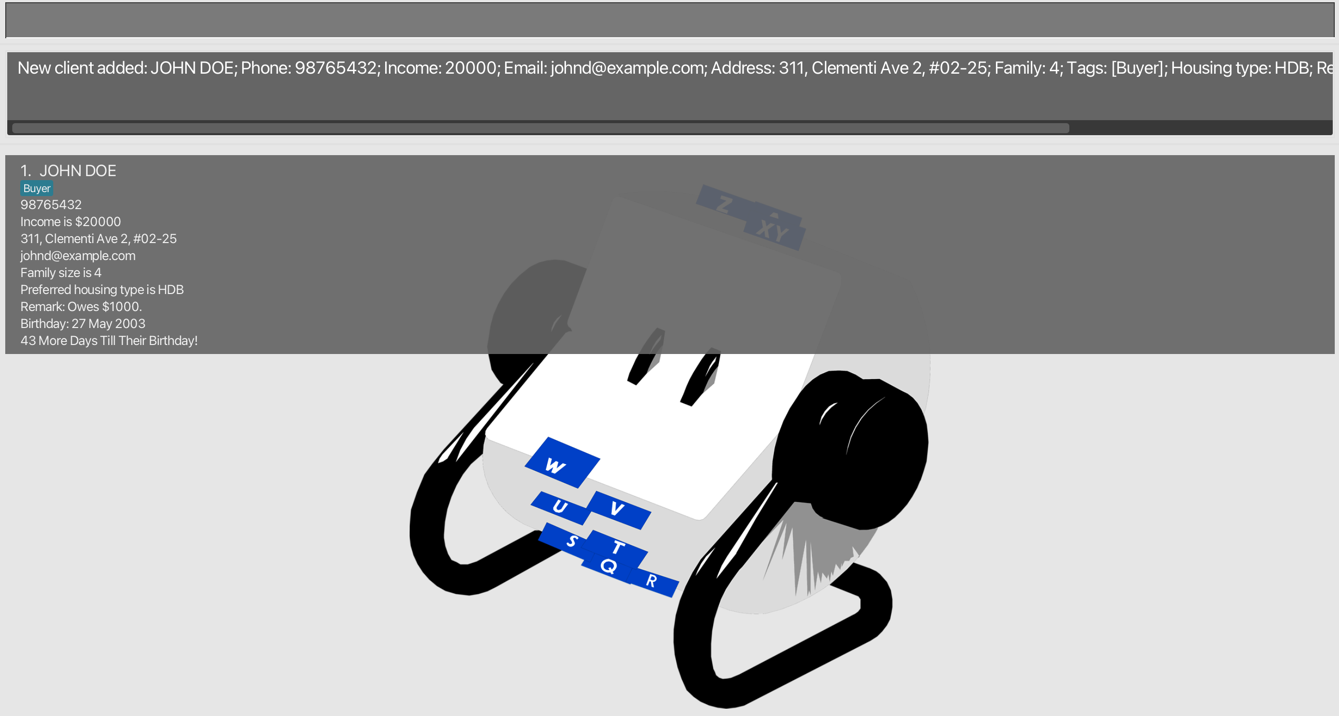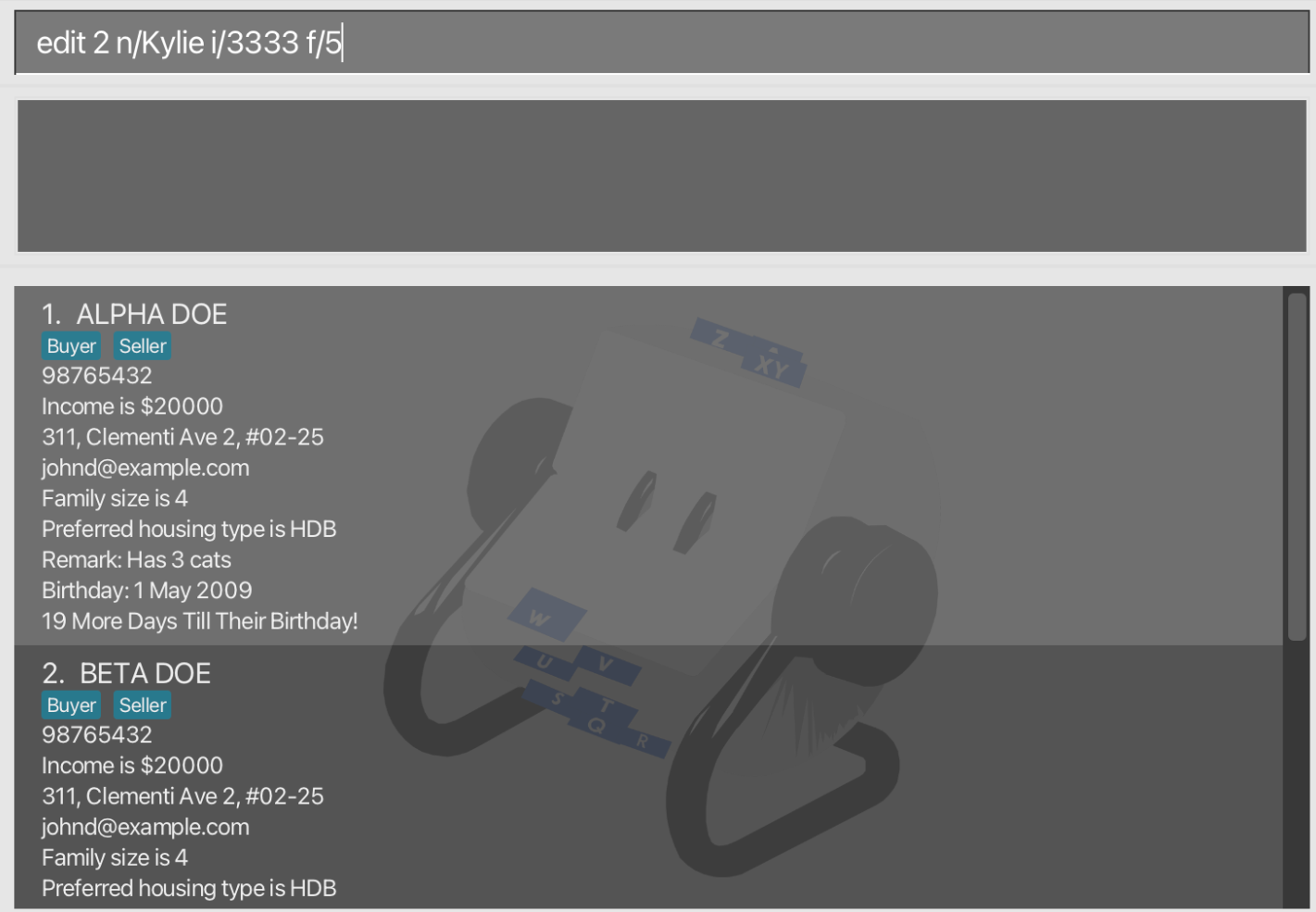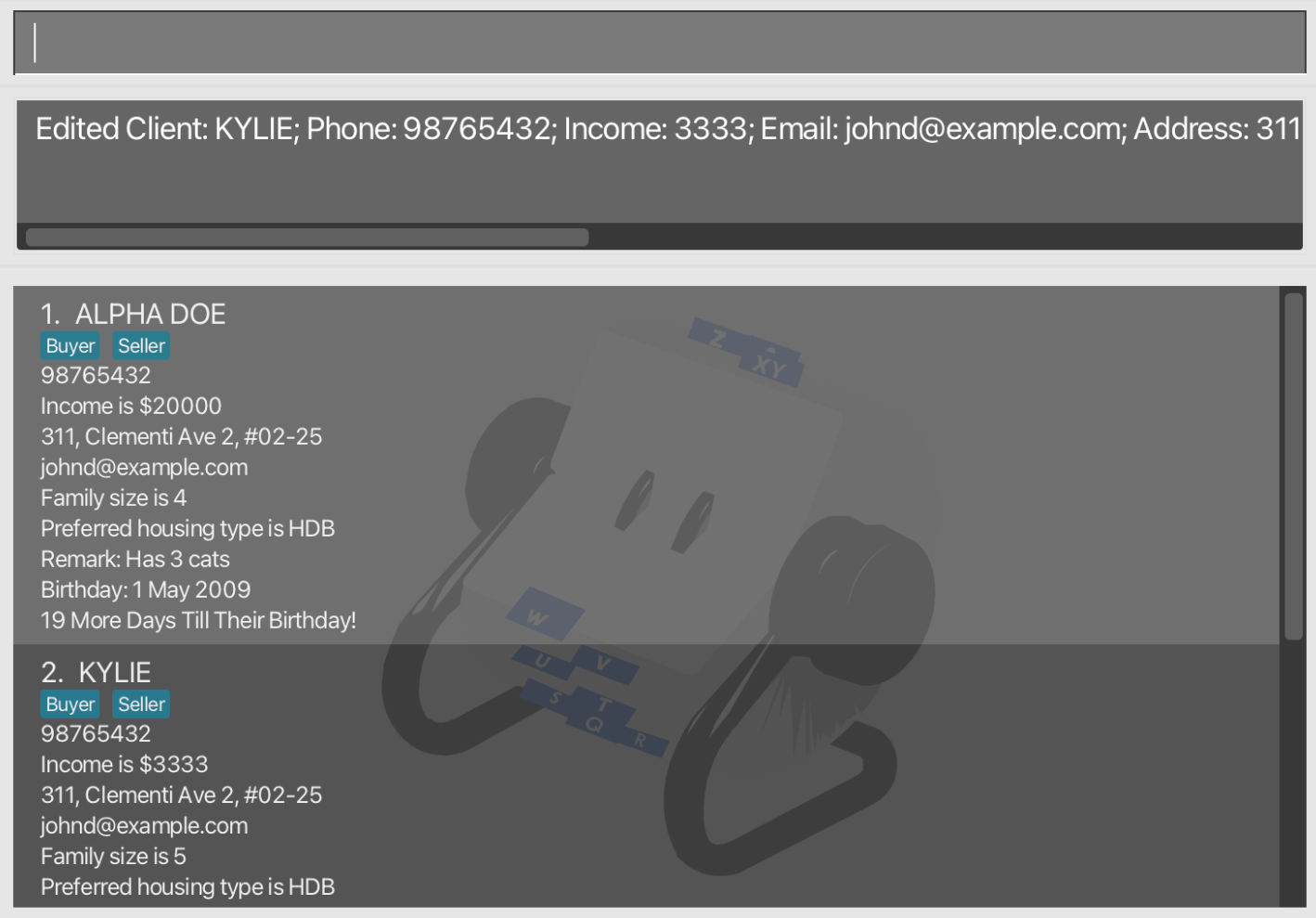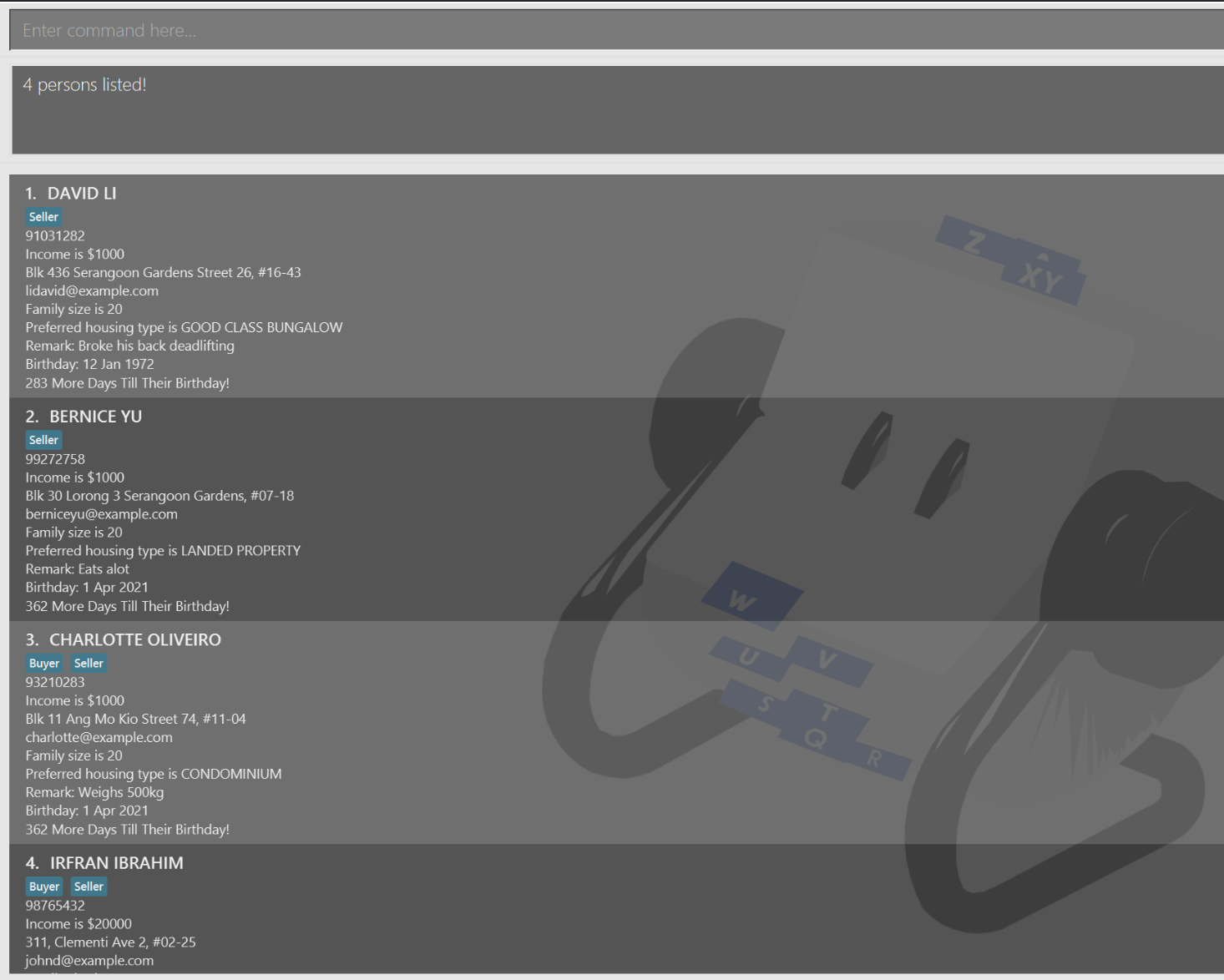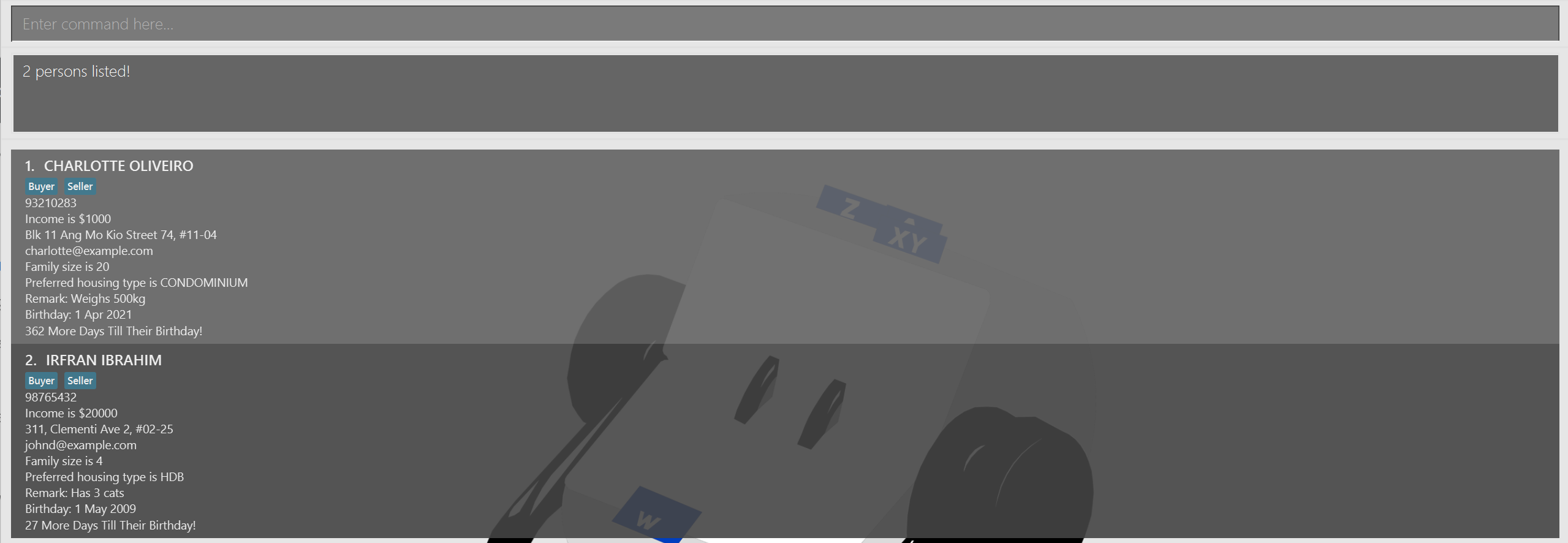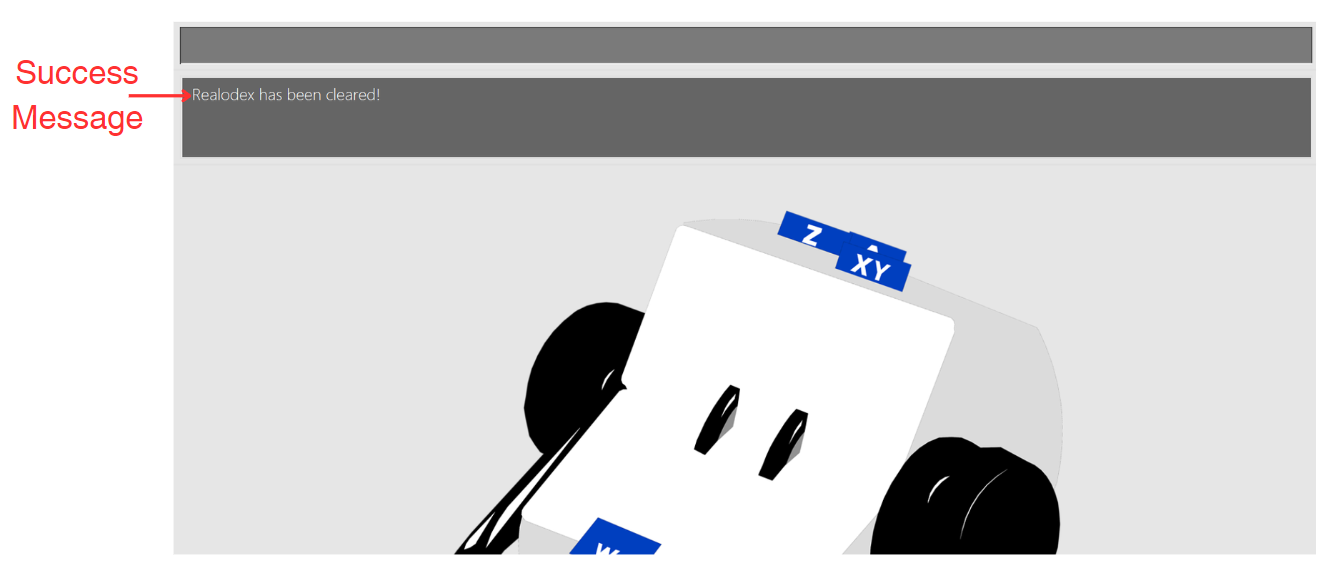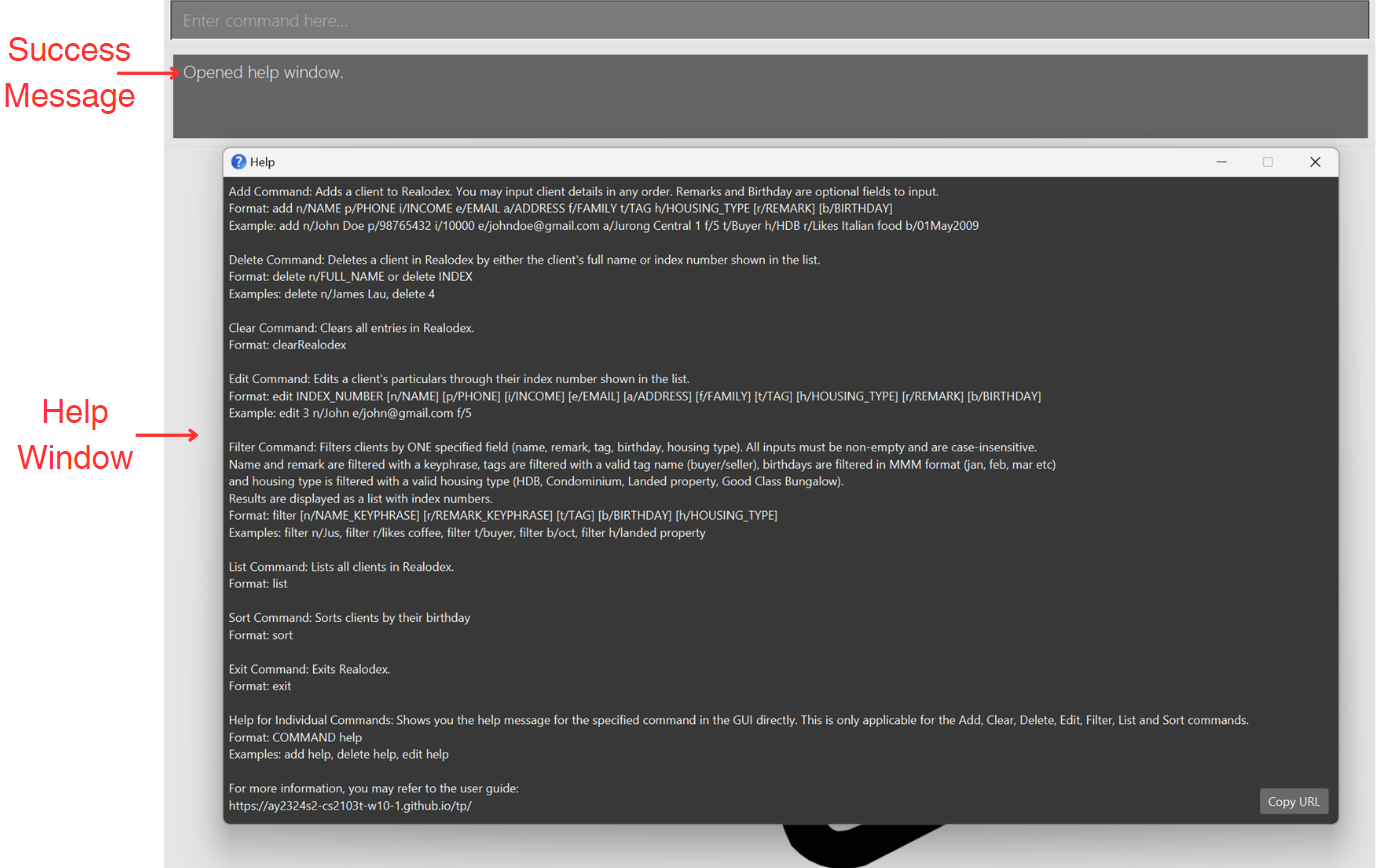🚀 Welcome to Realodex! 🚀
Realodex is your ultimate client management tool tailored specifically for the dynamic needs of real estate professionals. Realodex offers seamless functionality to add, edit, filter, and delete client information efficiently, optimising and streamlining your day-to-day operations as real estate agents.
Why Choose Realodex?
Realodex is tailor-made for the real estate industry, offering custom tools and features that align with the everyday workflows of real estate agents.
- Enhanced Productivity: Access and manage your client database efficiently.
- Intuitive Interface & Features: Our user-friendly interface is designed for quick learning, enabling you to navigate and utilise Realodex with ease.
- Focus on Core Goals: Allows you to dedicate more time to closing deals and fostering client relationships.
New to Realodex?
Table of Contents
Navigating this User Guide
Welcome to the Realodex User Guide! We hope this user guide empowers you with the knowledge and confidence to unleash the full potential of Realodex. To ensure you have a smooth and intuitive experience, we recommend you to familiarise yourself with the specific formatting conventions and icons that this guide uses.
Formatting Conventions
| Format | Meaning |
|---|---|
| Bold | Used to draw attention to key concepts and actions you need to perform. When you see text in bold, it emphasises important information. |
| Italics | Reserved for introducing new terms and phrases that are essential to understanding Realodex. Italicized text may also appear in subheadings beneath screenshots to succinctly describe what you're seeing in the image. |
Code blocks | Actual commands or code snipplets that you may run in Realodex will be referred to in these code blocks. |
Icon Legend
These boxes provide the basic command formats to use Realodex
These boxes provide useful tips and tricks on how to optimise Realodex
These boxes provide important things to note when using Realodex
These boxes provide precautionary warnings to avoid potential pitfalls
These boxes highlight error messages and critical failure information
Key Sections
This guide also includes:
- Effortless Navigation: Seamlessly navigate between sections using the Table of Contents.
- Getting Started for New Users: If you are new to Realodex, begin your journey by exploring our Getting Started Guide, which provides comprehensive instructions to set up Realodex.
- Tutorial: Dive into a detailed, step-by-step walkthrough of Realodex’s features in our Tutorial section.
- Features: Discover and learn how to utilize all the functionalities of Realodex in our detailed Features section.
- FAQ: Find answers to common questions and helpful tips in the FAQ section.
Glossary
This table provides definitions of key terms and abbreviations used throughout the Realodex user guide.
| Abbreviation/Nomenclature | Meaning |
|---|---|
| GUI (Graphical User Interface) | The digital interface through which you interact with Realodex. |
| CLI (Command Line Interface) | A text-based interface that allows users to interact with the application using commands typed into a command prompt or terminal. |
| Command | An instruction given by the user that prompts Realodex to perform a specific action. See the Command Summary for more details. |
| Prefix | Initial parts of commands in Realodex that specify the type of information to follow (e.g., n/ for name). View our Field Constraints for more details. |
| Case-Sensitive | Indicates that the casing of letters matters; for example, “ReAlOdEx” would be recognized differently from “realodex”. |
| Case-Insensitive | Indicates that the casing of letters does not affect how they are interpreted; “ReAlOdEx” and “realodex” would be treated as the same. |
| Command Prompt | A command line interpreter application available in most Windows operating systems. It allows users to execute commands and scripts. |
| Terminal | The command line interface used in Unix and MacOS systems, allowing users to execute commands and scripts similar to Command Prompt in Windows. |
| JSON File | The file format Realodex uses to store client data. |
Getting Started
Downloading Realodex
Check Java Installation:
a. Open command-prompt by typing
cmdin your Windows start menu.b. Type
java --versionin the command-prompt and press enter to check if Java is installed and is the correct version. Please see below for the expected output if the correct version of Java is installed. The red box indicates the expected Java version you should see.
c. If Java is not installed or the wrong version is installed, please install Java 11 from here.
Check Java Installation:
a. Open Terminal.
b. Type
java --versionand press enter to check if Java is installed and to the right version. Below image is the expected output if the correct version of Java is installed. The red box indicates the expected Java version you should see.
c. If Java is not installed or the wrong version is installed, please install Java 11 from the official site or click here.
- Create a New Folder: For simplicity, this will guide you on how to install Realodex in a folder in your desktop. If you like, you may store Realodex in any folder in any location that you wish.
On your desktop, create a new folder titled "Realodex". This will be the dedicated location for storing the Realodex application and its associated files.
Download Realodex: Download the latest version of
realodex.jarfrom the official release page. Below is an image of what the download page looks like: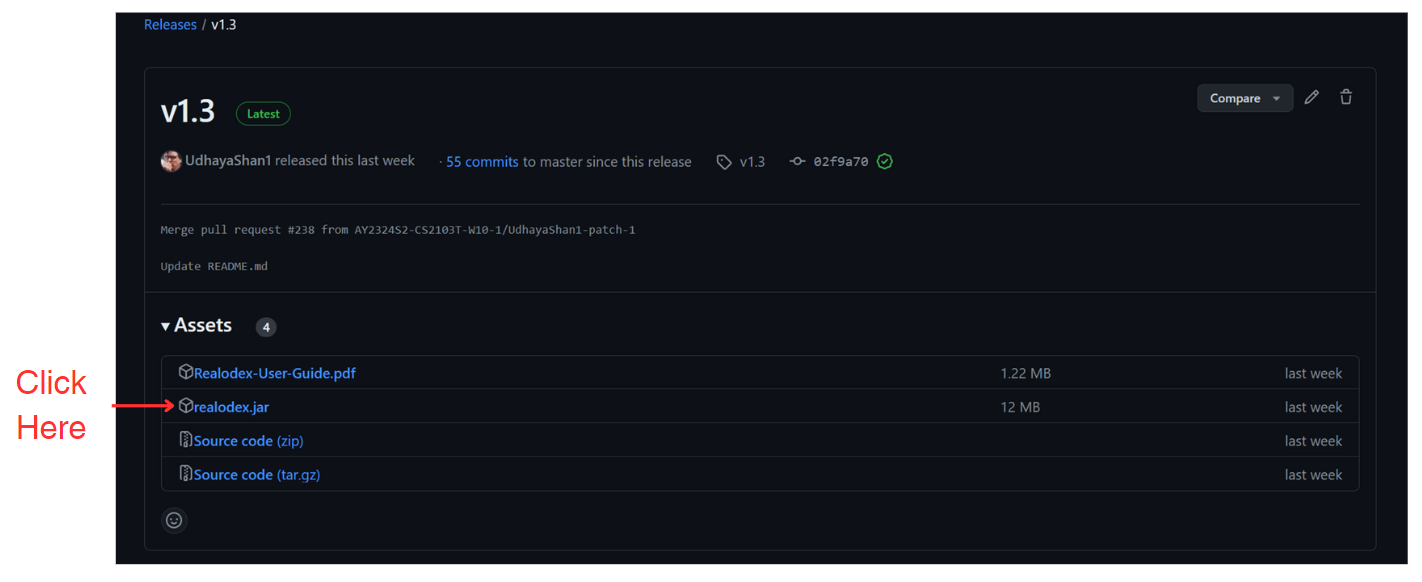
Set Up Realodex: Copy the downloaded
realodex.jarfile to the newly created "Realodex" folder on your desktop. This helps to keep your application organized and prevents potential conflicts with files from other applications.Navigate to Workspace:
a. Open a command terminal.
b. Enter the following command:
cd Desktop/Realodex. You may refer to the screenshot below.
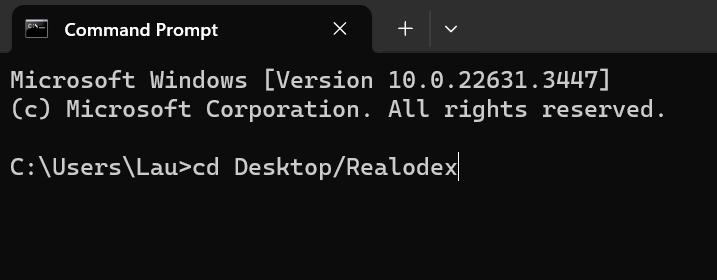
- Run Realodex: Now enter
java -jar realodex.jarto run the application.
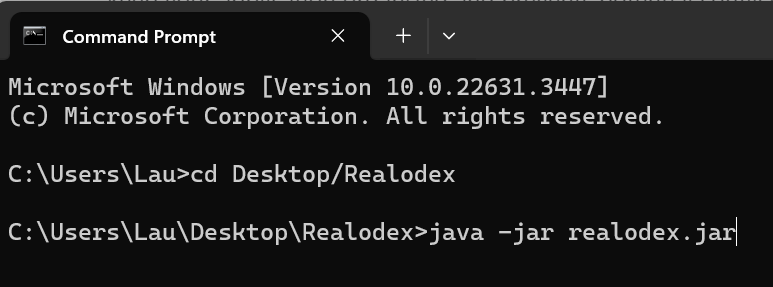
You should see a GUI similar to image below pop up.
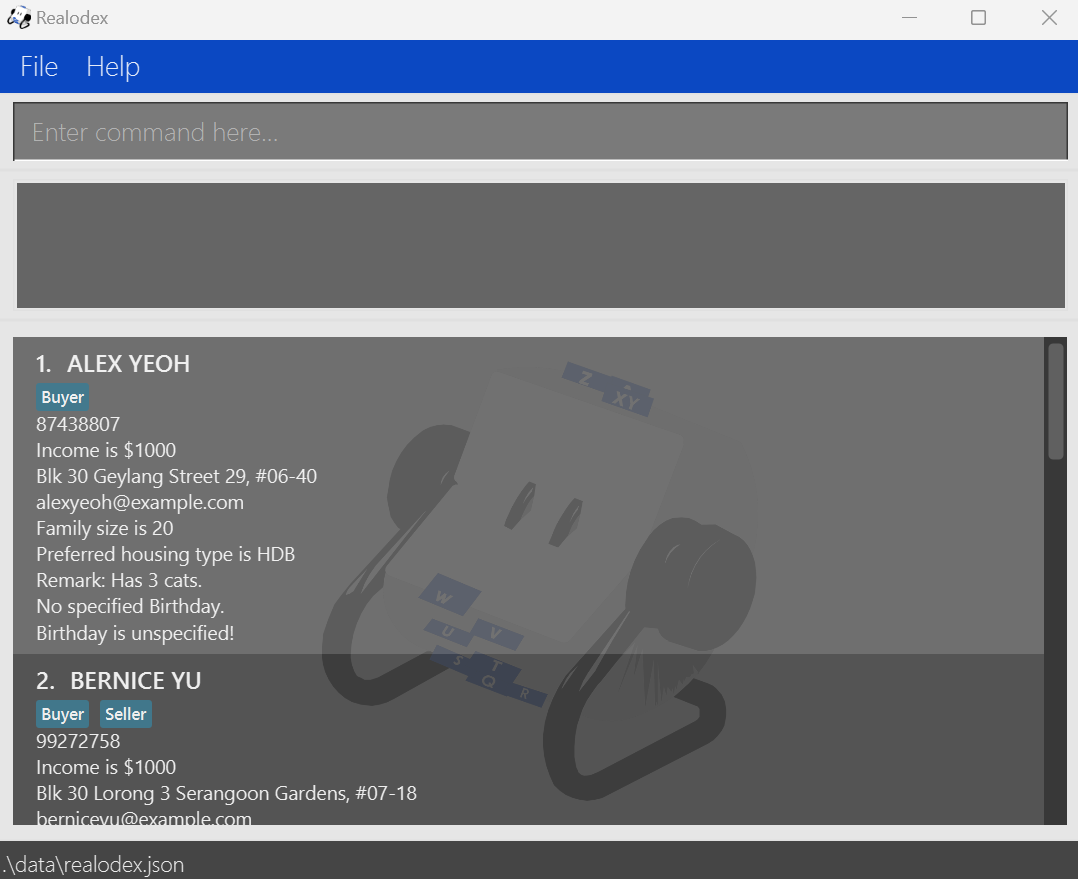
Introduction to Realodex GUI
Realodex features a GUI crafted to deliver a seamless user experience. The GUI is structured into several distinct components, each designed to enhance your interactions and efficiency.
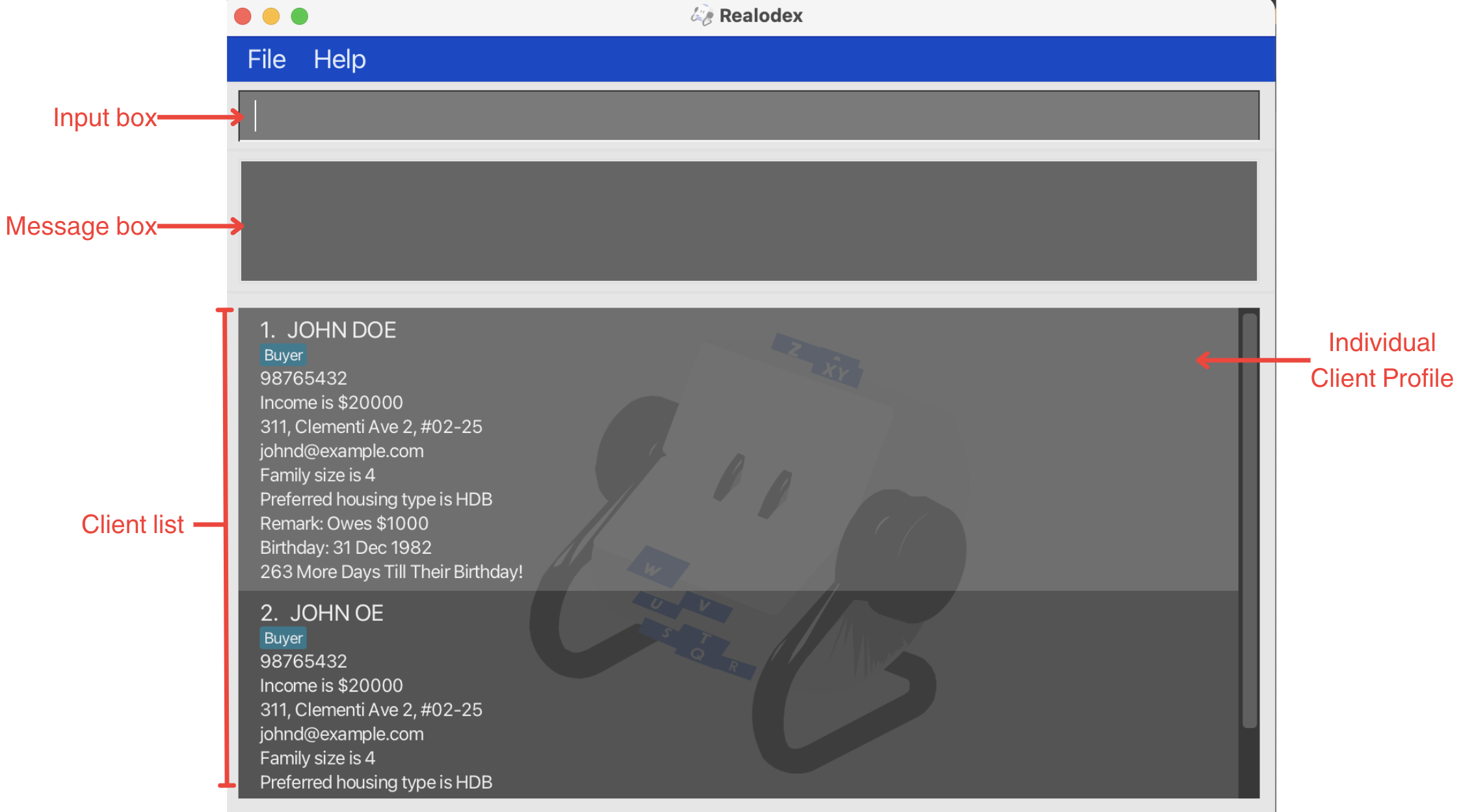
Client Profile
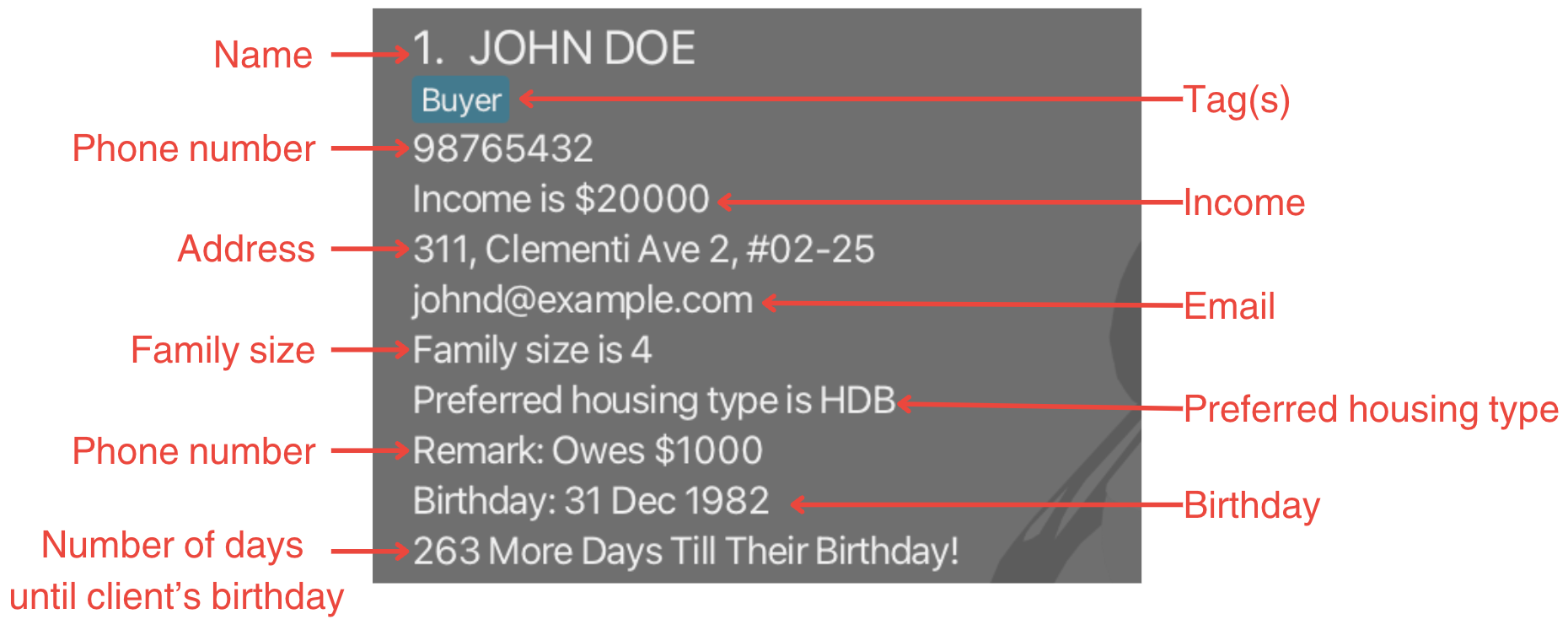
Realodex Tutorial
Welcome to your first session with Realodex. We've designed this tutorial to help new users familiarize themselves with the functionality and flow of the application. Follow along to get a feel of how Realodex works. Let's begin!
Notes
- If this is your first time, some sample entries will be loaded for you.
Adding a client. Let us try to add a new client into Realodex. Run the following command:
add n/John Doe p/98765432 i/20000 e/johnd@example.com a/311, Clementi Ave 2, #02-25 f/4 t/buyer t/seller h/HDB r/Has 3 cats b/01May2009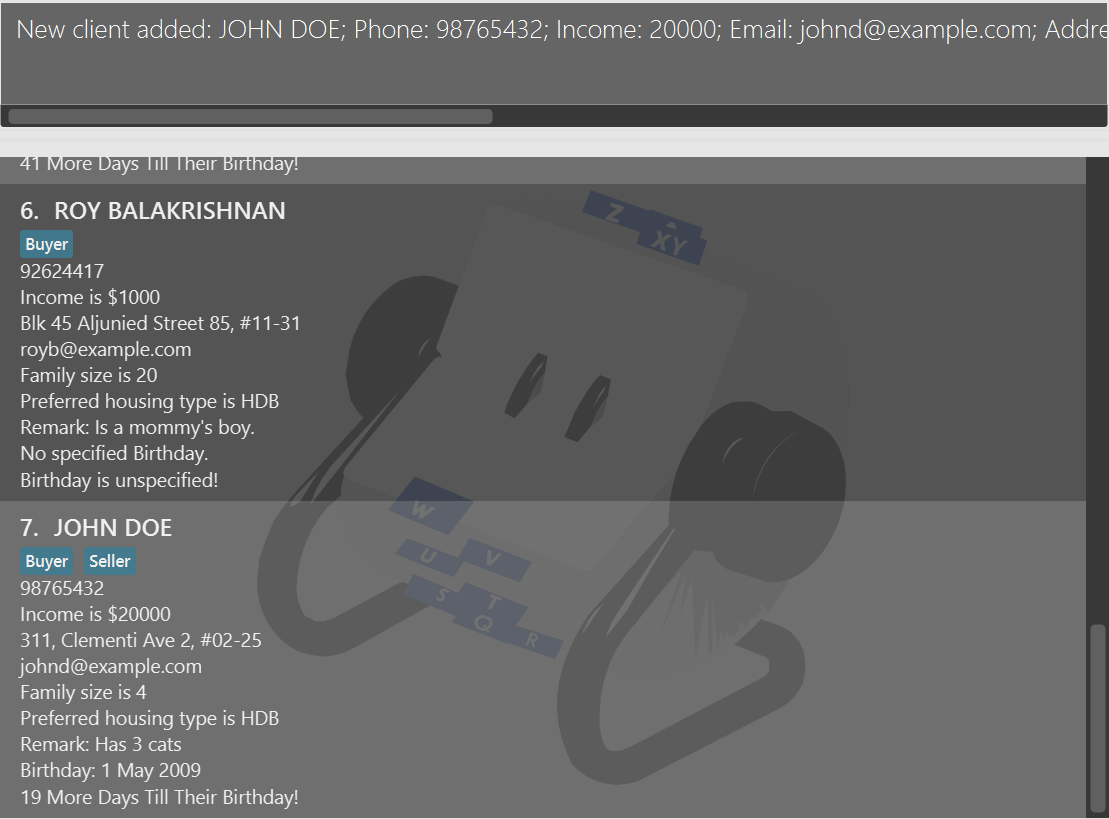
Congratulations, you have just added your first ever client into Realodex!
Tip
- Try adding new clients with different parameters to familiarise yourself with the add command.
Filter clients. Notice that the list may start to feel a bit crowded as more clients are added. We can utilise the filter feature to efficiently locate specific clients. Let's search for our new client John, by simply keying in the command:
filter n/John.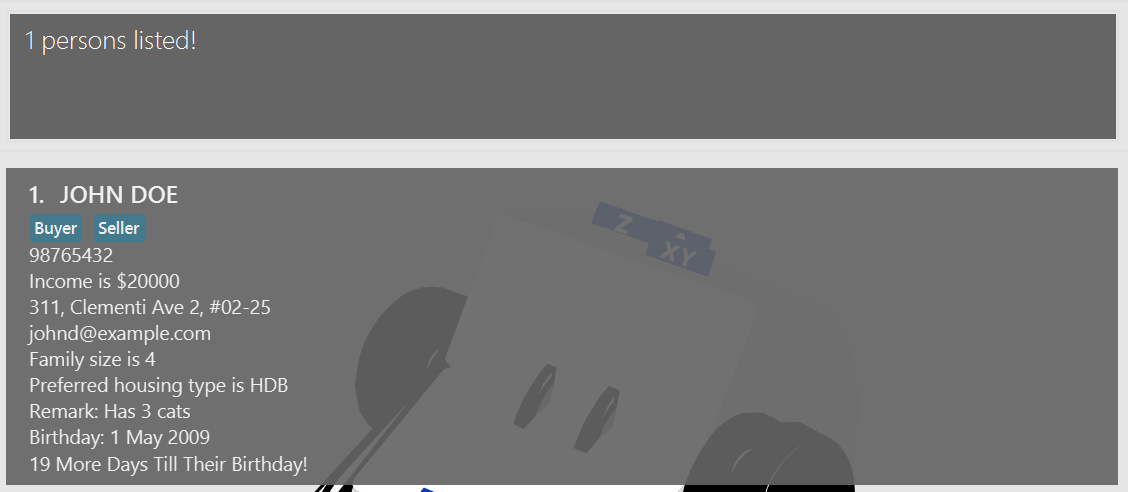
Tip
- You may filter by name but also by remarks, housing type preference, and even birthdays.
- Listing all clients. We are now done reviewing John Doe's details.
Let us view the entire client list again. To do this, simply enter the command:
list.
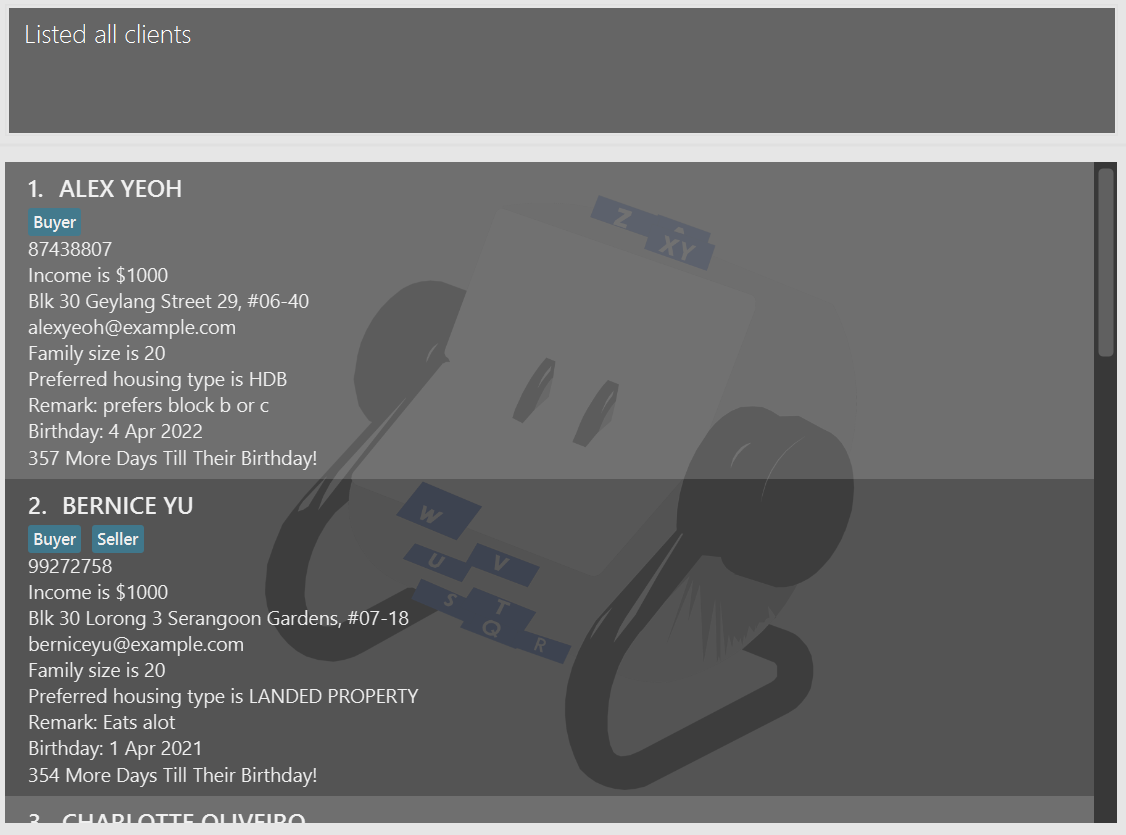
- Editing clients. Suppose our new client John Doe has gotten a pay raise! Let's edit his income to reflect this change.
First, let's take note of his index number in the client list.
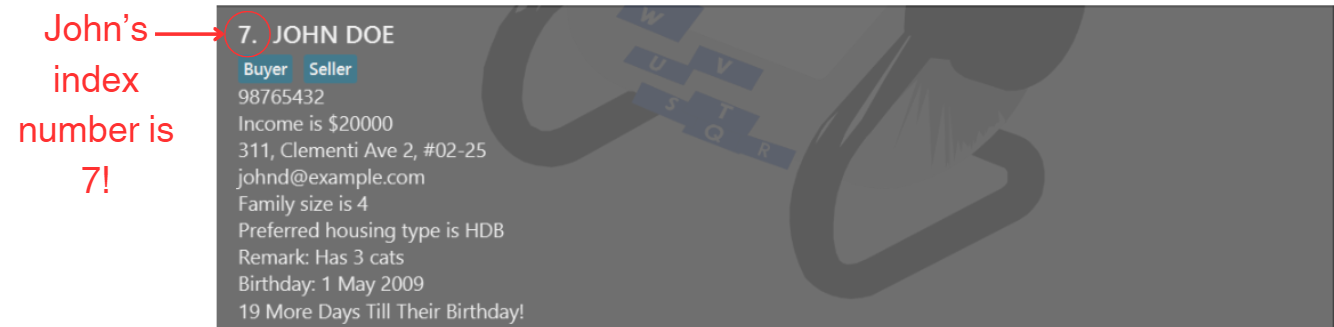
Since John's index number is 7, enter the command edit 7 i/88888.
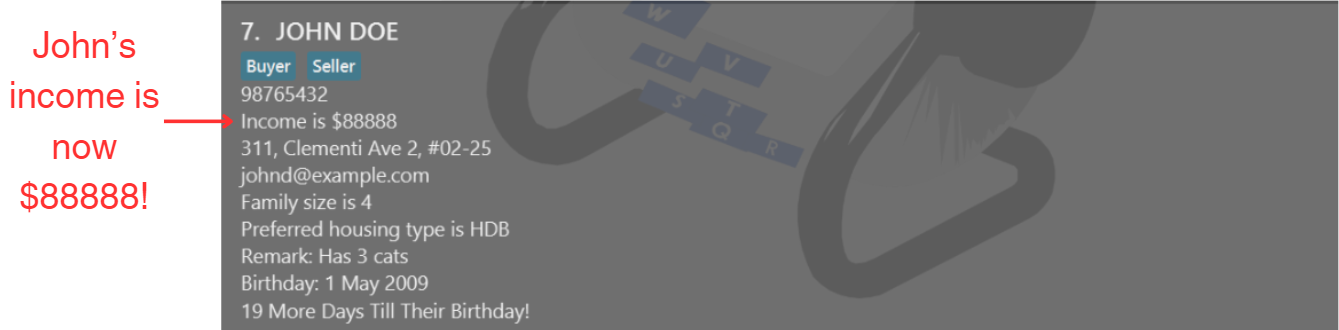
Tip
- You may also edit multiple fields of a client at once.
- Deleting a client.
We can also remove client profiles from Realodex.
Let us try deleting John Doe from the Realodex by entering
delete n/John Doe.
- Notice that the client list has been automatically modified after John's deletion, with the last client now being Roy.
- Getting Help. Should you need assistance on any of the commands at anytime while using Realodex, simply enter the
helpcommand.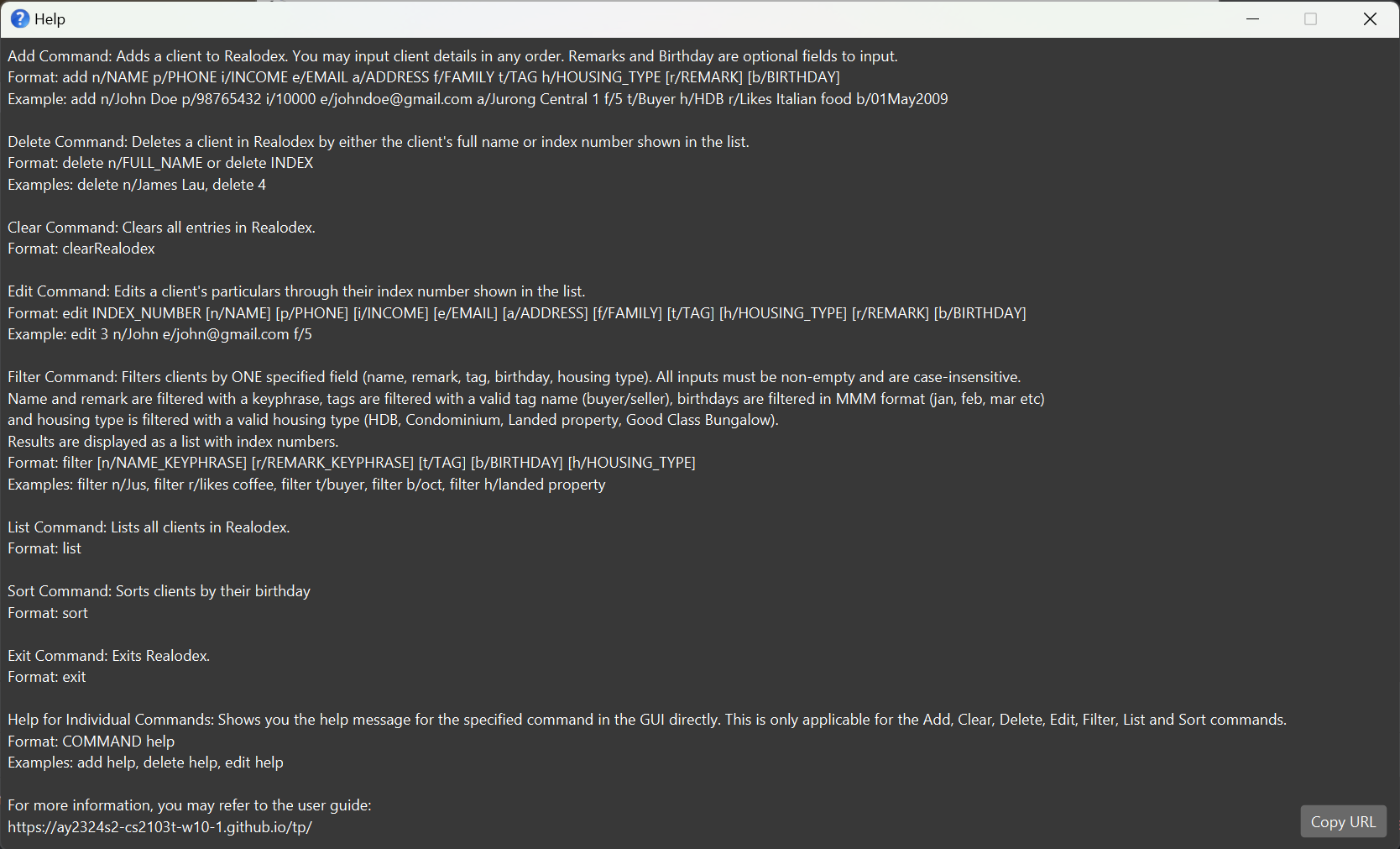
For specific guidance on individual commands, you can also enter COMMAND help.
Let's try it out with delete help.

Congratulations! You have finished the Realodex tutorial and are now ready to use Realodex. Feel free to continue exploring the in-depth features of Realodex to fully leverage its capabilities in your real estate operations!
Features
Command Format and Usage
Understanding the command format in Realodex is crucial for effectively managing your client data. Here are the key aspects of our command structure:
General Command Structure:
- Commands typically follow this format:
COMMANDWORD PREFIX_ONE/PARAM_ONE PREFIX_TWO/PARAM_TWO ....This structure helps in executing specific actions within the application. - Words in
UPPER_CASEare the parameters to be supplied by the user.
e.g. inadd n/NAME ....,NAMEis a parameter which can be used asadd n/John Doe .....- For more details on the parameters, do refer to the Field Constraints.
- Parameters enclosed in
[]are optional to input.
e.g.[r/REMARK]indicates an optional input field for that command. - You may input the parameters in any order (e.g. if the command specifies
n/NAME a/ADDRESS,a/ADDRESS n/NAMEis also acceptable).
Command Words:
COMMANDWORDrefers to the base commands that the user can input, such asadd,delete,filter. These commands are case-insensitive, meaning bothaddandADDwill perform the addition operation.- Examples include
add,delete,filter. - A summary of all commands and their usages can be found in the Commands Summary table.
- Examples include
Prefix Usage:
PREFIX/is used to specify the type of data being entered. For example, inadd n/John Doe p/98765432,n/stands for name, andp/stands for phone number.PREFIX/refers to the prefix associated with each user-written input.
e.g. inadd n/NAME r/REMARK,NAMEis the name parameter andREMARKis the remark parameter.- Prefixes are case-insensitive, i.e.
N/andn/are the same and are used to indicate aNAMEinput. PREFIX/must be preceded by a whitespace character. e.g.a/6 College Avenue Westr/Has a dogwill only recognise thea/prefix as ther/prefix is preceded bytwhich is not a whitespace character.
Parameter Input:
- Parameters must follow the prefix they are associated with and are typically in
UPPER_CASEin documentation to indicate where user-supplied data should be inserted. For instance, in the commandadd n/NAME,NAMEis where you would place the actual name of the client. - Parameters must follow the specific Field Constraints
Caution
- If you are using a PDF version of this document, be careful when copying and pasting commands that span multiple lines as space characters surrounding line-breaks may be omitted when copied over to the application.
Tip
- Familiarise yourself with the required specific Field Constraints for maximum efficiency!
Adding a client: add
Adds a client to Realodex.
Format:
add n/NAME p/PHONE i/INCOME e/EMAIL a/ADDRESS f/FAMILY t/TAG h/HOUSING_TYPE [r/REMARK] [b/BIRTHDAY]
Caution
- Each field has constraints to the inputs it can accept. Do refer to the Field Constraints for more information.
- If any of the constraints are violated, you will receive an error message detailing the fields with invalid formats.
- For example, if
n/NAME,p/PHONEandt/TAGfields do not fulfil the constraints, you will receive 3 error messages, 1 for each illegal field.
- You cannot have duplicate persons with the same name in Realodex.
- Names are case-insensitive as described in Field Constraints.
- If you try to add duplicate persons, you will get the error message "This client already exists in Realodex".
Notes
n/NAME,p/PHONE,i/INCOME,e/EMAIL,a/ADDRESS,f/FAMILY,t/TAGandh/HOUSING_TYPEare compulsory fields.- If any of the above fields are missed out in the
addcommand, you will receive an error message informing you of the compulsory fields that you missed.- For example, if only
n/NAMEandi/INCOMEare present, you will be alerted that you are missing the fieldsp/PHONE,e/EMAIL,a/ADDRESS,f/FAMILY,t/TAGandh/HOUSINGTYPE.
- For example, if only
- If any of the above fields are missed out in the
There can only be one of each field in the add command except for
t/TAGwhich accepts up to 2 tags.
- For
t/TAG, you may input botht/BUYERand/ort/SELLER(case insensitive).- If either tag is repeated more than once, for e.g.
t/BUYER t/BUYER t/BUYER, the tag will only be recorded once and no error will be thrown.
- If either tag is repeated more than once, for e.g.
r/REMARKandb/BIRTHDAYfields are optional, enclosed in[]. You may choose to omit them.- If you include the prefix with a blank input, the birthday and remark fields will be taken as not specified.
- Example:
add n/John Doe p/98765432 i/20000 e/johnd@example.com a/311, Clementi Ave 2, #02-25 f/4 t/Buyer h/HDB r/ b/will successfully add John Doe but remarks and birthday will be not specified.
- Example:
- You may also choose not to put the prefixes altogether.
- Example:
add n/John Doe p/98765432 i/20000 e/johnd@example.com a/311, Clementi Ave 2, #02-25 f/4 t/Buyer h/HDBwill also successfully add John Doe but remarks and birthday will be not specified.
- Example:
- If you include the prefix with a blank input, the birthday and remark fields will be taken as not specified.
Error
- If you missed out any of the compulsory fields (
n/NAME,p/PHONE,i/INCOME,e/EMAIL,a/ADDRESS,f/FAMILY,t/TAGandh/HOUSING_TYPE), you will be notified with an error message indicating the overlooked fields. - If more than one of each field is provided (apart from the
t/TAGfield), you will be notified with an error message indicating the prefixes of the missing fields.
Example:
add n/Betsy Crowe a/Newgate Prison i/0 f/1 p/94859694 e/betsyc@rocketmail.com t/Seller h/CONDOMINIUM t/Buyeradds a client named "Betsy Crowe" with the specified details, but without any remark or birthday.add n/John Doe p/98765432 i/20000 e/johnd@example.com a/311, Clementi Ave 2, #02-25 f/4 t/Buyer h/HDB r/Owes $1000. b/27May2003adds a client named "John Doe" with the specified details.
Deleting a client : delete
Deletes the specified client from Realodex. There are 2 ways to do so:
Delete By Name
Deletes the client with the specified NAME.
Format:
delete n/NAME
Notes
- Deletes the client with the specified
NAMEin Realodex. NAMEis case-insensitive.- If
NAMEis not found, error message will be shown "The client name provided is invalid".
Example:
delete n/John Doe deletes the client in Realodex with the name "John Doe".
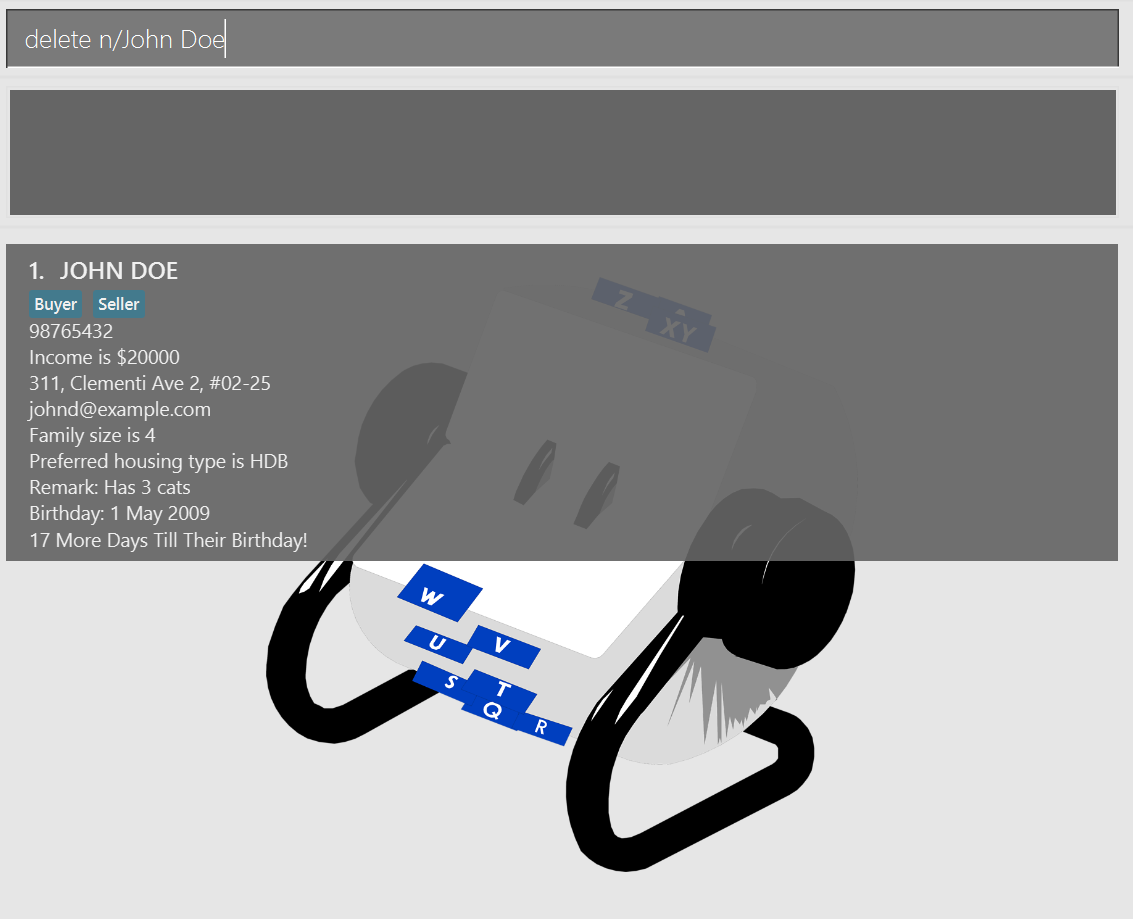 Client list before entering command
Client list before entering command delete n/John Doe
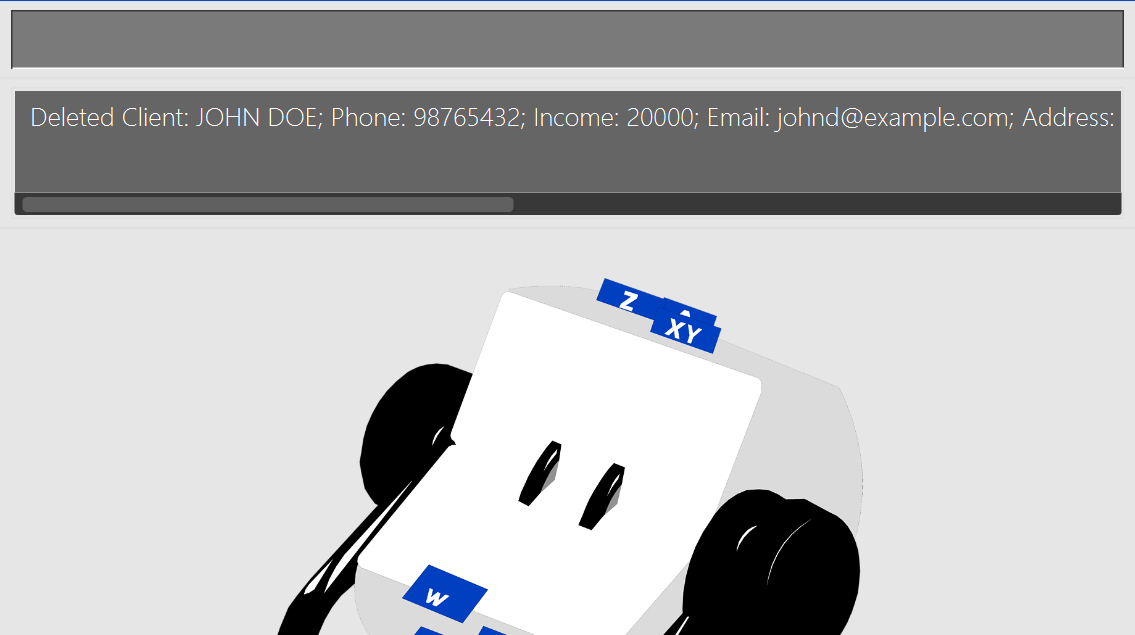 Client list after entering command
Client list after entering command delete n/John Doe
Error
If there is no client with the specified NAME in the current list, an error message will be shown: "The client name provided is invalid".
Delete By Index
Deletes the client of the specified INDEX.
Format:
delete INDEX
Notes
- Deletes the client of the specified
INDEXin Realodex. - 💡 If you are currently filtered, the index will be based on the filtered list.
- If
INDEXis more than the number of clients in Realodex, error message will be shown "The client index provided is invalid." to indicate that this client index does not exist.- This does not apply to unrealistic index values of >=
2147483648which results in integer overflow as expected and will no longer be interpreted as a non-zero unsigned integer. Hence, error message will be shown "Index is not a non-zero unsigned integer."
- This does not apply to unrealistic index values of >=
Error
- If
INDEXis a non-zero unsigned integer, error message will be shown "Index is not a non-zero unsigned integer." - If there is no client with the specified
INDEXin the current list, an error message will be shown: "The client index provided is invalid". - If neither index nor name is provided
deletewill show an error message "Please provide either an index or a name." - If both an index and name is provided
delete INDEX n/NAMEwill show an error message "Please provide either an index or a name, not both." - If both an index and name is provided
delete n/NAME INDEX, theINDEXwill be considered as part of theNAME. (For e.g. Client namedJOHN 2will be deleted as expected upon runningdelete n/JOHN 2.)
Example:
delete 3 deletes the 3rd client listed in Realodex, provided there are 3 or more entries.
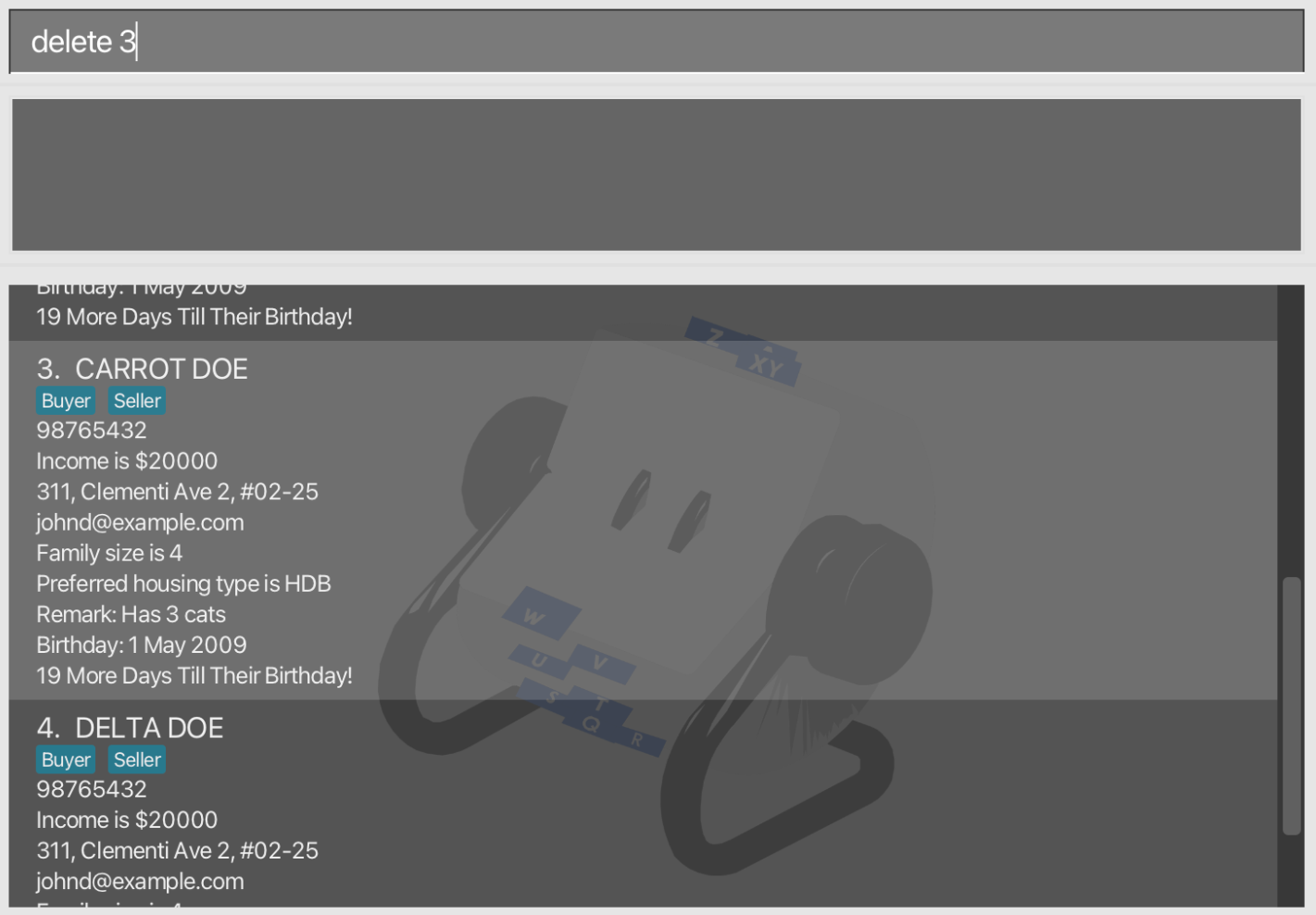 Client list before entering command
Client list before entering command delete 3
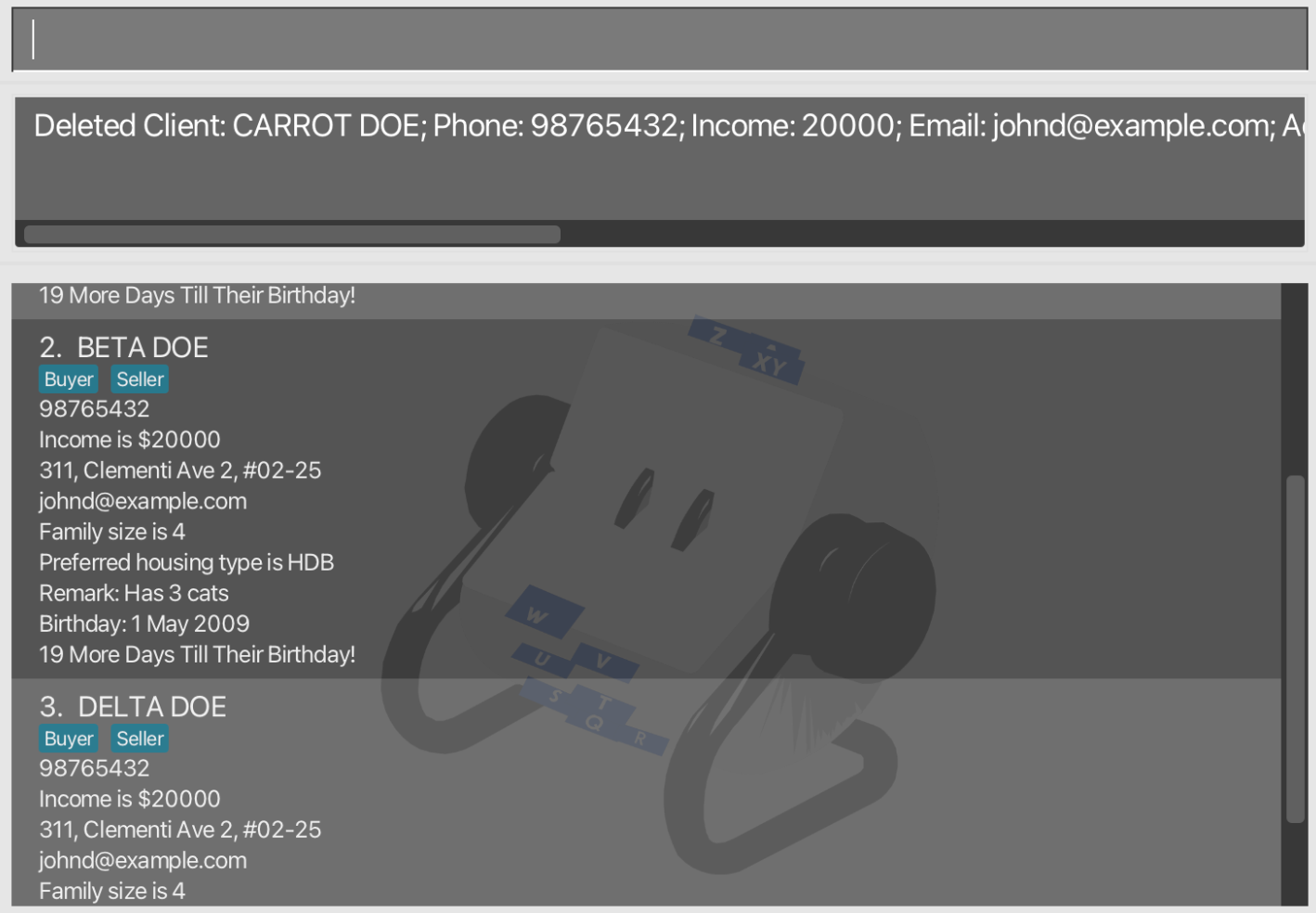 Client list after entering command
Client list after entering command delete 3
Editing a client : edit
Edits specified details of the client.
Format:
edit INDEX [n/NAME] [p/PHONE] [i/INCOME] [e/EMAIL] [a/ADDRESS] [f/FAMILY] [t/TAG] [h/HOUSINGTYPE] [r/REMARK] [b/BIRTHDAY]
Notes
- If
INDEXis3, the 3rd client's information will be edited. - If
INDEXis a non-zero unsigned integer, error message will be shown "Invalid command format..." - If you currently have a filtered list after
filteroperations, the index will be based on the filtered list. - It is optional to edit any field (i.e, you can choose to edit any combination of fields so long there is at least 1).
- All fields must follow the respective Field Constraints.
Caution
- The current information will be overwritten with the input provided.
- When editing the
TAG, all existing tags will be overwritten with the new tag(s) provided. If you want to edit the client to be both a buyer and seller, include both tags i.e.t/Buyer t/Seller.
Error
- If
INDEXis more than the number of clients in Realodex, error message will be shown "The client index provided is invalid." to indicate that this client index does not exist.- This does not apply to unrealistic index values of >=
2147483648which results in integer overflow as expected and will no longer be interpreted as a non-zero unsigned integer. Hence, error messageInvalid command format! ...will be shown.
- This does not apply to unrealistic index values of >=
Example:
edit 1 p/999will overwrite the 1st client's phone number to "999".edit 2 n/Kylie i/3333 f/5will change the 2nd client's name to "Kylie", income to "3333" and family size to "5".
edit 2 n/Kylie i/3333 f/5edit 2 n/Kylie i/3333 f/5Filtering clients: filter
The filter command in Realodex allows you to narrow down your list of clients by one specified field. Currently, we support filtering by name, remark, tag, birthday month, or housing type.
Notes
- When performing multiple filter operations in sequence, each new filter is applied to the original, full list of clients, not the subset produced by the previous filter. This approach ensures clarity and consistency in search results.
- Note that the search is case-insensitive for all input parameters.
Tip
- Regular use of the filter command can significantly streamline your client management processes!
Filter By Name
Returns the list of only the clients whose names contain the specified keyphrase.
Format:
filter n/KEYPHRASE
Notes
- Partial fragments of names will still be matched.
filter n/Udhmatches a person with the name "Udhaya".
- Comprehensive searching, returning all persons with names containing the keyphrase.
filter n/Alreturns persons named "Alicia", "Allysa", "Jamal".
Caution
- Keyphrase input should be in valid format for names (alphanumeric) and non-empty.
Example:
filter n/Li will return a list of clients whose names contain "li".
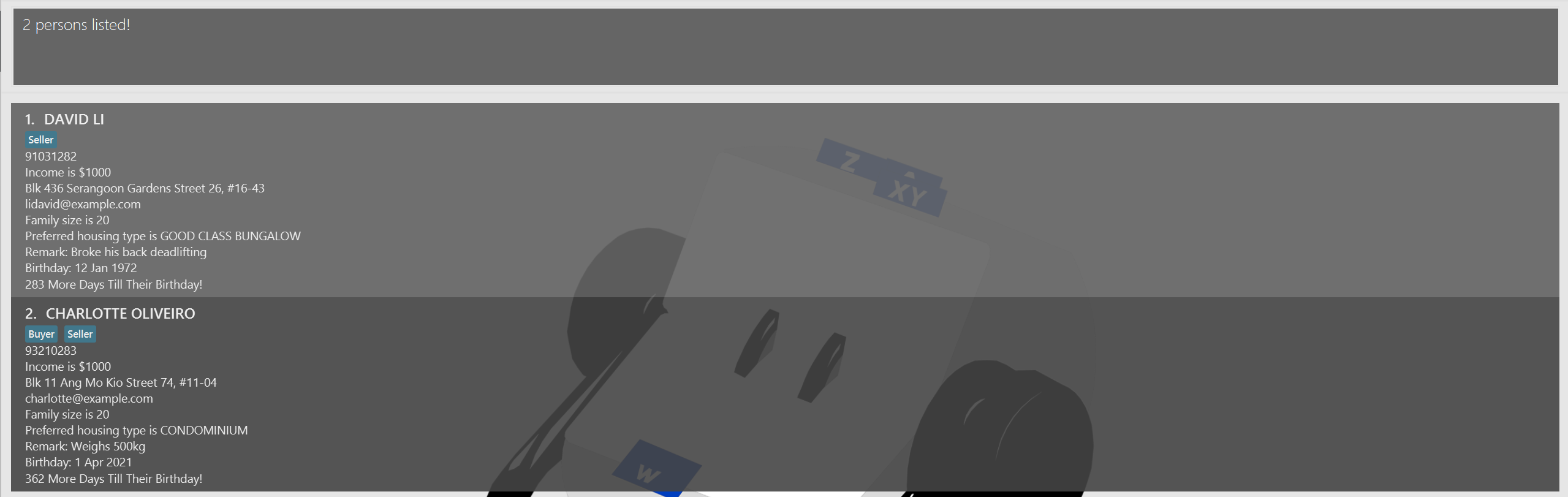 "Charlotte Oliveiro" and "David Li" are returned.
"Charlotte Oliveiro" and "David Li" are returned.
Filter By Tag
Returns the list of clients with the specified tag(s).
Format:
filter t/TAG
Notes
- Filtering by Single Tag: Filtering by a single tag displays all clients who have that tag. This includes clients who may have both "Buyer" and "Seller" tags.
- Filtering by Multiple Tags: Realodex supports filtering by multiple tags.
Entering
filter t/Buyer t/Sellerwill show only clients who are tagged as both "Buyer" and "Seller". - Comprehensive searching, returning all persons' with the specified tag(s).
Caution
- Tag input should be valid and non-empty , that is should only be either "Buyer" or "Seller" (case-insensitive).
filter t/buyermatches person with tag "Buyer".
- Inclusive matching of persons with multiple tags, as long as they possess the
tag(s) specified in the input.
filter t/buyermatches person with tags "Buyer" and "Seller".
Examples:
filter t/seller will return a list of clients tagged as "Seller".
filter t/buyer t/seller will return a list of clients tagged as both "Buyer" and "Seller".
Filter By Housing Type
Returns the list of clients with the specified preferred housing type.
Format:
filter h/HOUSING_TYPE
Notes
- Comprehensive searching, returning all persons with the specified housing type.
filter h/Condominiumreturns all persons with the "Condominium" preferred housing type.
Caution
- Housing Type input should be valid and non-empty - "HDB", "Condominium", "Landed Property" or "Good Class Bungalow".
filter h/hdbmatches person with housing type "HDB".
Example:
filter h/Good Class Bungalow will return a list of clients with a housing type preference for "Good Class Bungalow".
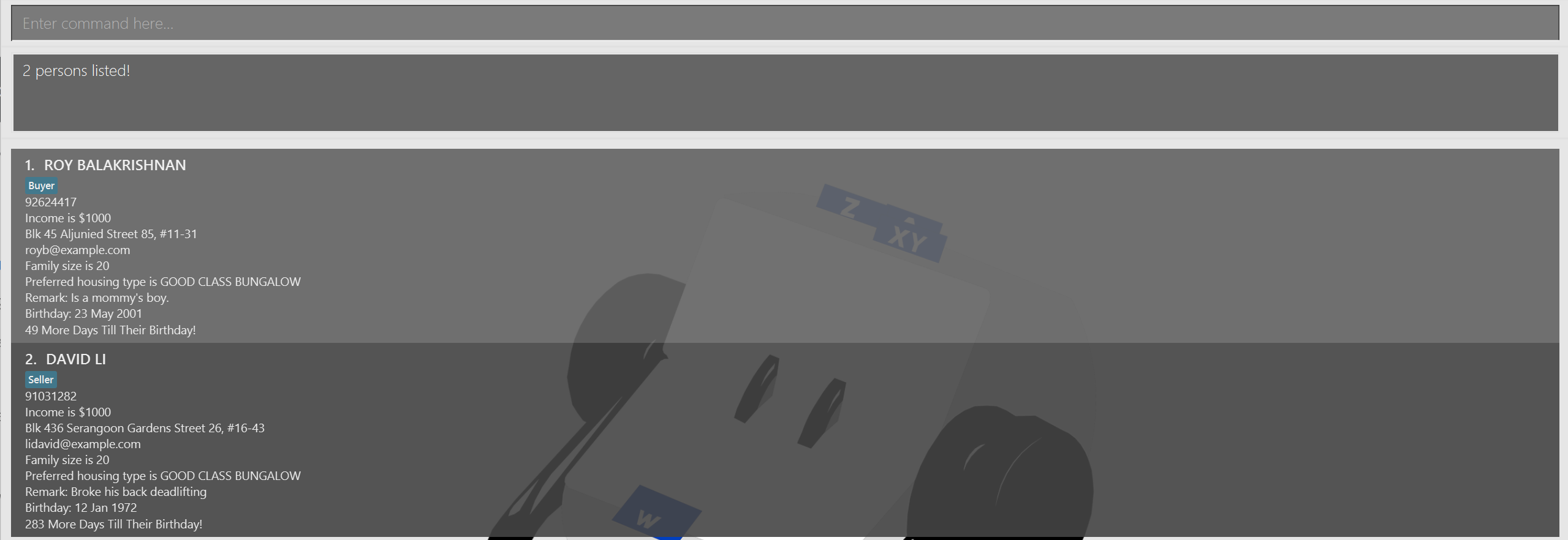 Clients with housing preference of "Good Class Bungalow" are returned.
Clients with housing preference of "Good Class Bungalow" are returned.
Filter By Remark
Returns the list of clients whose remarks include the specified keyphrase.
Format:
filter r/KEYPHRASE
Notes
- Partial fragments of remarks will still be matched.
filter r/handmatches person with remark "handsome".
- Comprehensive searching, returning all persons' names containing the keyword .
filter r/lovereturns persons with remarks "loves to travel", "has a lovely dog".
Caution
- Keyphrase input should be non-empty. This is an intentional design choice to ensure that the command is used for targeted searches, preventing the potential misinterpretation of an empty keyphrase as a request to list all clients.
- The remarks for the
filter r/command must not contain any other prefixes to prevent parsing errors.
Error
- The command
filter r/ my tag is t/buyerwould cause an error because the system interpretst/as the start of a new prefix. - To avoid this, ensure that the remark does not contain any spaces followed by slashes that could be misconstrued as additional prefixes.
Example:
filter r/eat will return a list of clients with remarks containing "eat".
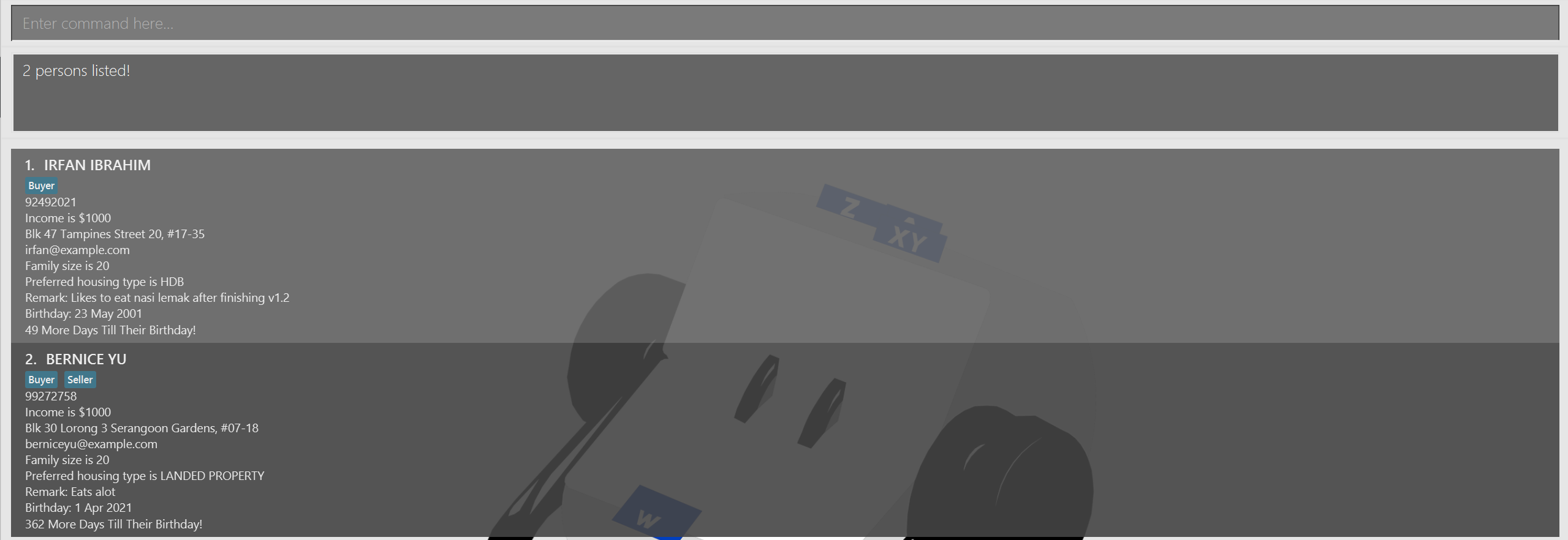 Clients with remarks like "Eats alot" and "Likes to eat nasi lemak" are returned.
Clients with remarks like "Eats alot" and "Likes to eat nasi lemak" are returned.
Filter By Birthday Month
Returns the list of clients whose birthdays fall in the specified month.
Format:
filter b/MONTH
Notes
- Month input should be a valid month in 3-letter abbrieviation (MMM) format and non-empty.
- E.g., "Jan" for January, "Feb" for February
- Filtering by month "September" should be
filter b/Sepfilter b/SEPmatches all people with Birthday in September.
- Month input will also accept extraneous input, i.e. if the first 3 characters are any valid month, it will be valid.
- E.g., This forgiving behavior allows you to type in
filter b/AprMoggerand Realodex will interpret the month as April!
- E.g., This forgiving behavior allows you to type in
- Comprehensive searching, returning all persons with birthdays in the specified month.
filter b/Janreturns all persons with birthday in January.
Caution
- Persons who do not have a specified birthday will not be included in the search results.
Error
- if the extraneous input is the same birthday prefix with spaces before it,
e.g. filter b/Sep b/mogas that will be considered as duplicate birthday prefixes.
Example:
filter b/Apr will return a list of clients with birthdays in April.
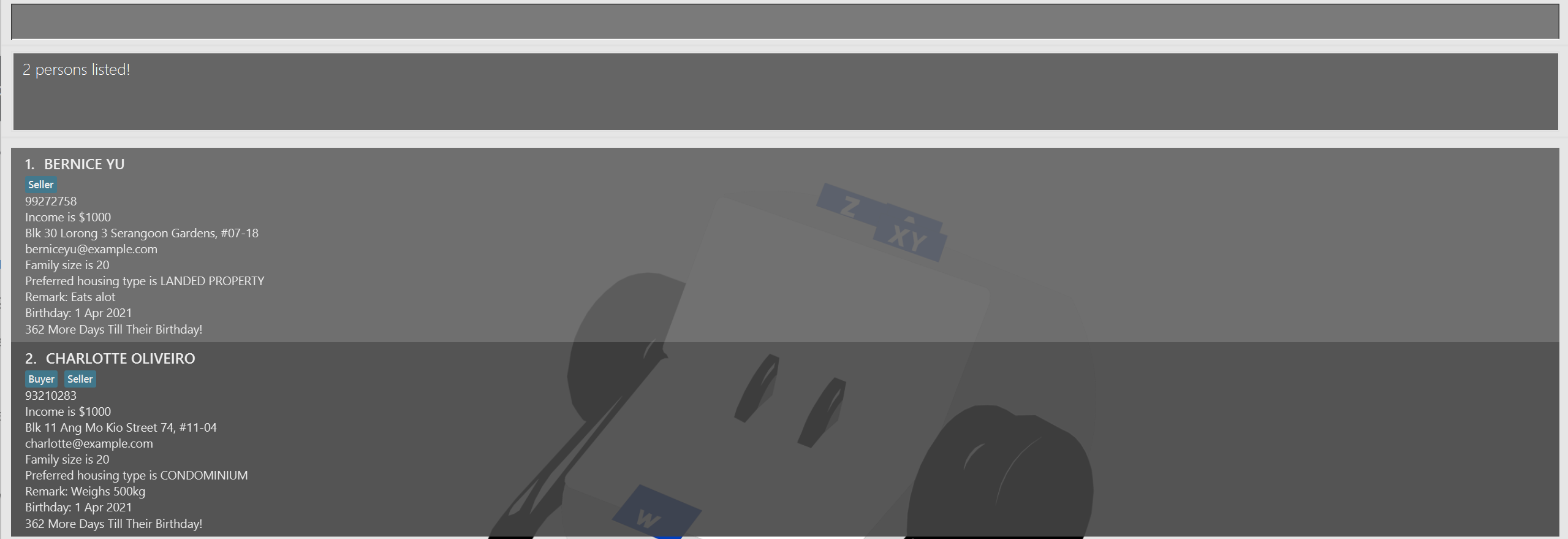 Clients with birthdays in April are returned.
Clients with birthdays in April are returned.
Listing clients : list
Lists all clients in Realodex.
Format:
list
Tip
- Use the
listcommand to clear any active filters and view all clients again.
Sorting Clients : sort
This feature organises clients based on how soon their next birthday will occur, relative to the current date.
Format:
sort
Notes
- The current date is based on the local system's time.
- If their birthday has already passed, the calculation is based on the number of days until their next birthday next year.
- If the list presented is currently a filtered list after using filter, sort will work on the new filtered list.
- If a birthday falls on February 29th (leap day), the day calculation is based on March 1st if the year does not have a leap date as realistically, most would still celebrate every year.
Example
sort will return a new sorted list of clients by their upcoming birthday.
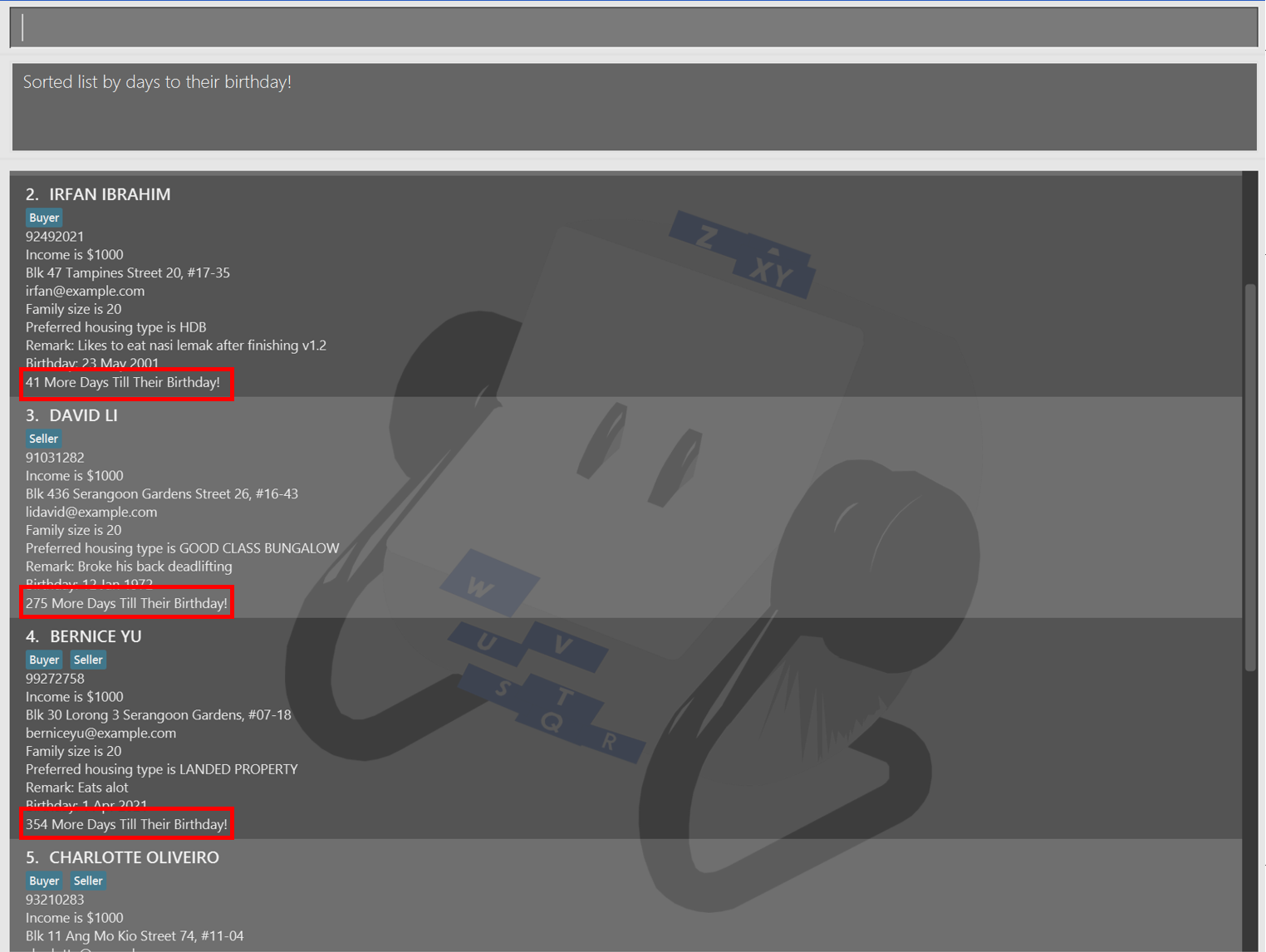 Client list is sorted by upcoming birthday.
Client list is sorted by upcoming birthday.
Clearing Realodex : clearRealodex
Clears all existing clients in Realodex, returning an empty client list.
Format:
clearRealodex
Notes
- A longer command,
clearRealodexis used so that users understand that this command clears all entries in Realodex, preventing potential confusion with the delete command and accidental clearing of all entries.
Warning
- Be careful when using
clearRealodex, you will not be able to undo this operation!
Example:
Upon running clearRealodex, Realodex will clear and return an empty client list.
Help : help
Generates a pop-up window, which is a summarized version of the User Guide and feature descriptions.
Format:
help
Tip
The help window can also be accessed by the "Help" button on the top menu.
Example:
Upon running help, a help window will pop up together with a success message.
Help (Individual Commands) : COMMAND help
Displays the help message for the specified command only.
Format:
COMMAND help
Notes
- Note that this feature is only available for the
add,clearRealodex,delete,edit,filter,listandsortcommands, which are the commonly used commands. - Although the format is
COMMAND help, the exception is the help message for the clear command, useclear helpinstead ofclearRealodex help. - For the full list of commands, you can use the general help command
Warning
- Any other valid command followed by
helpthat is not included in this feature will simply execute the command as per normal.
Example: add help returns the help message for add command as shown below.
 The help message for the add command.
The help message for the add command.
Exiting the program : exit
Exits the program and closes the window.
Format:
exit
Notes
- Note that keying in
exitfollowed by any random string, such asexit wrelvwrvnwill also cause the app to exit.
File Data
The JSON file that stores the data of your contacts can be found in a folder named data, in the same folder/directory as the Realodex app.
(e.g. if you have Realodex installed in your Desktop, the data folder containing the file can be found in your Desktop as well.)
Saving Data
Realodex data is saved in the hard disk as a JSON file automatically after any command that modifies it. There is no need for manual saving.
Editing Data
Realodex data is saved automatically as a JSON file [JAR file location]/data/realodex.json. Advanced users may choose to modify this file directly to update data.
Caution
- Invalid Format: If manual changes to the data file result in an invalid format, Realodex will discard all data and start with an empty data file on the next run. It is strongly recommended to make a backup of the file before making any edits.
- Unexpected Behavior: Incorrect edits may cause Realodex to behave unpredictably, for instance, if a value outside the acceptable range is entered.
- Proceed With Caution: Only edit the data file if you are confident in your ability to maintain its correct format.
Restarting with New Data
You may want to re-enter your client data in a fresh JSON file in the event of file corruption or a bad edit which caused the format to be incorrect:
- Delete the
realodex.jsonfile, which can be found in the data folder - Restart the Realodex application.
- A new JSON file with sample contacts will be generated and you may proceed from there.
Field Constraints
Summarized in the table below are the attributes of a client along with their constraints. These constraints are important and should be adhered to when performing Realodex functions!
Caution
- Realodex checks that all data constraints are met before performing any operations. This ensures data integrity and prevents errors during the application's use.
- Ensure that your inputs comply with the established constraints to avoid errors.
| Format | Constraints | Example |
|---|---|---|
n/Name |
|
|
p/Phone |
|
|
i/Income |
|
|
e/Email |
|
|
a/Address |
|
|
f/Family |
|
|
t/Tag |
|
|
h/HousingType |
|
|
r/Remark |
|
|
b/Birthday |
|
|
Command summary
| Action | Format, Examples |
|---|---|
| Add | add n/NAME p/PHONE i/INCOME e/EMAIL a/ADDRESS f/FAMILY t/TAG h/HOUSINGTYPE [r/REMARK] [b/BIRTHDAY] e.g. add n/John Doe p/98765432 i/20000 e/johnd@example.com a/311, Clementi Ave 2, #02-25 f/4 t/Buyer h/HDB r/Likes cats b/31Dec1982 |
| Delete (by name) | delete n/NAMEe.g. delete n/John |
| Delete (by index) | delete INDEXe.g. delete 3 |
| Edit | edit INDEX [n/NAME] [p/PHONE] [i/INCOME] [e/EMAIL] [a/ADDRESS] [f/FAMILY] [t/TAG] [h/HOUSINGTYPE] [r/REMARK] [b/BIRTHDAY] e.g. edit 2 n/Denzel i/100000 |
| Filter | filter [n/KEYPHRASE] [r/KEYPHRASE] [t/TAG] [b/MONTH] [h/HOUSING_TYPE]e.g. filter n/David,filter b/Oct |
| List | list |
| Sort | sort |
| Help | help |
| Help (individual commands) | COMMAND helpe.g. add help,edit help |
| Clear | clearRealodex |
| Exit | exit |
FAQ
Q: How do I transfer my data to another Computer?
A: Install the app in the other computer and overwrite the empty JSON file it creates with the JSON file that contains all of your data.
Known issues
- When using multiple screens, if you move the application to a secondary screen, and later switch to using only the primary screen, the GUI will open off-screen. The remedy is to delete the
preferences.jsonfile created by the application before running the application again.